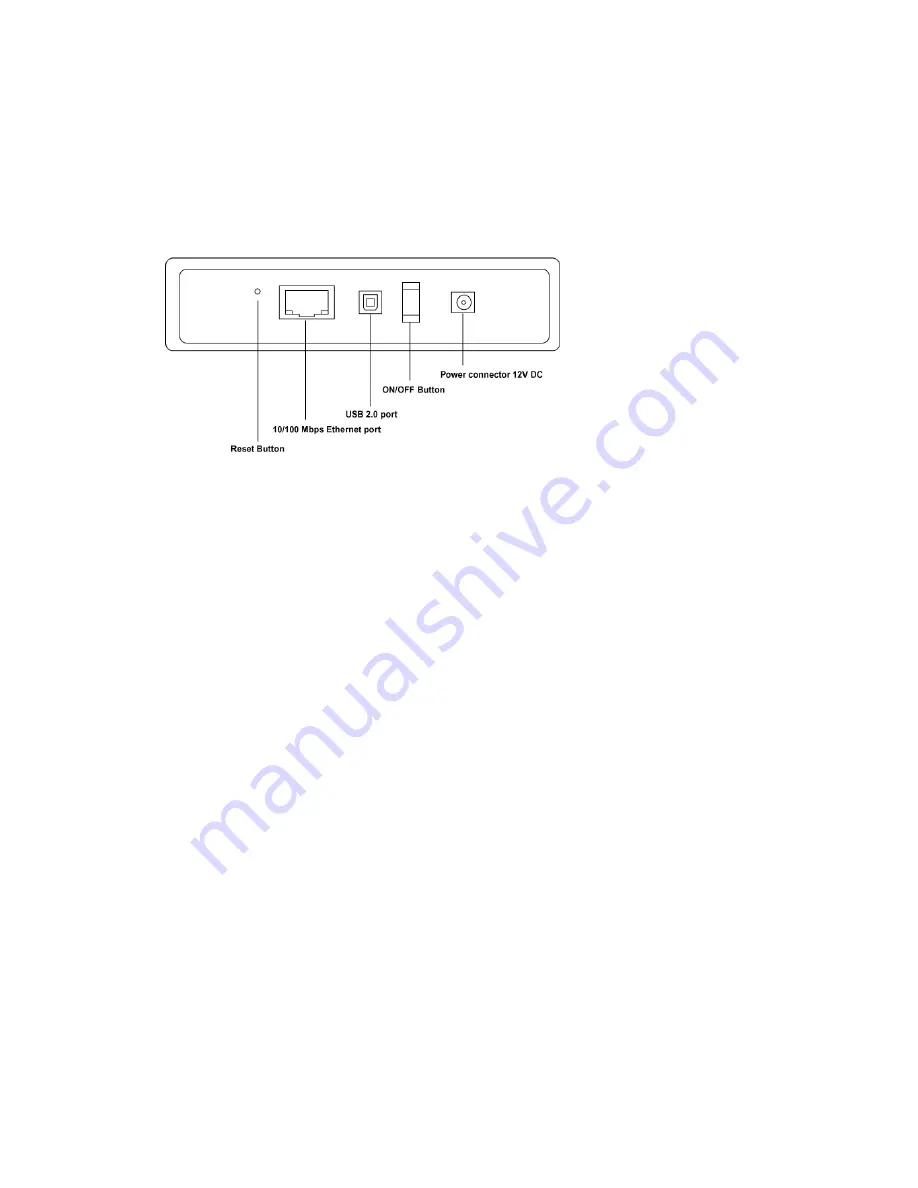
6
One User Manual CD
One NAS Quick Installation Guide
Hardware Components
Ports and Buttons
Status Indicators
Blue Light: NAS system ready
Green Light: Connect to a network, Blinks when there is data transfer
Red Light: Blinks when data read and write from hard disk
Chapter 2 Getting Started
Hard disk installation
This NAS is a standard IDE hard drive supported device. It supports up to 1 Terabyte
capacity. Before the Hard Drive is placed into the enclosure, adjust the jumper to the
master position. Please refer to the documentation from hard drive manufacture.







































