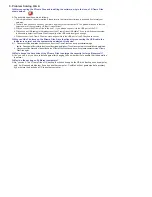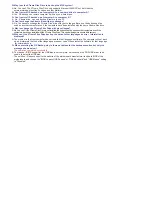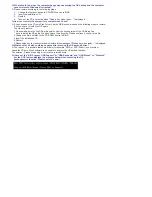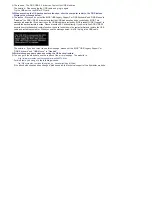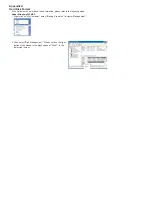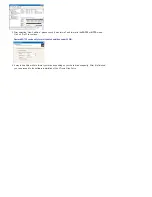2. Software Installation
* Please make sure you have finished the hard drive installation.
* If your OS is Windows 2000 or XP, please log onto the
computer under the "administrator."
* Please connect the XTreme Files Drive to the computer (with
hard drive installed), and then proceed to format the hard drive
first, then install the software. For details, please go to the end
of the manual for formatting information.
a. Please connect your XTreme Files Drive to your computer first.
Then insert the bundled CD into your CD-ROM. Please enter
the CD and left click twice on the SETUP .EXE.
4. After the hard disk has been installed, connect the side panel & metal tray, then fasten the four screws
securely on to the enclosure. (Please see picture 5)
5.