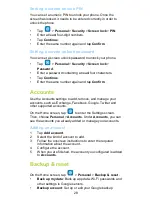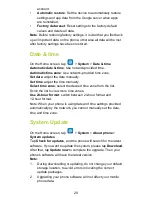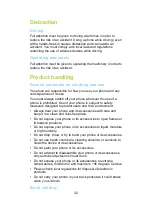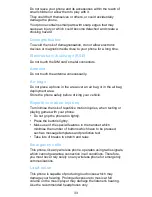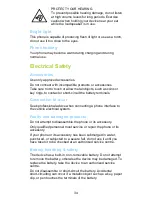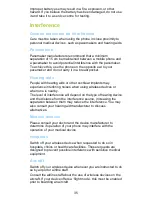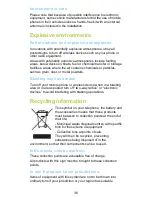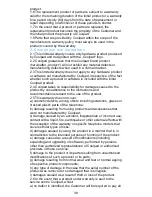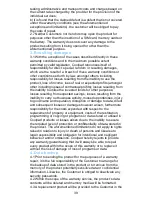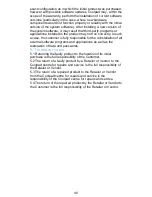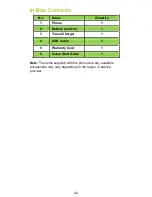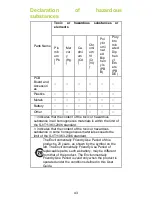Reviews:
No comments
Related manuals for E560

2100 Series
Brand: Rath Pages: 6

2100 Series
Brand: Rath Pages: 6

T Series
Brand: Yealink Pages: 8

G1
Brand: T-Mobile Pages: 2

EA630 Plus
Brand: Unitech Pages: 81

TracFone SGH-T155G Series
Brand: Samsung Pages: 56

TracFone SGH-T245G
Brand: Samsung Pages: 88

Trender SPH-M380
Brand: Samsung Pages: 192

StarLink SLE-LTE Commercial Series
Brand: NAPCO Pages: 20

L3GA LITE II
Brand: Azumi Pages: 7

StarPoint 500 Entry
Brand: 2N Pages: 59

T3 Classic
Brand: Avaya Pages: 172

Touch NIKI100
Brand: HTC Pages: 240

BLACKVIEW GP2
Brand: Iget Pages: 43

MAXAlpha
Brand: Unimax Pages: 95

2007X
Brand: Alcatel Pages: 40

838
Brand: QTek Pages: 190

6185 - Cell Phone - CDMA
Brand: Nokia Pages: 105