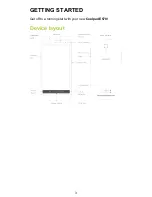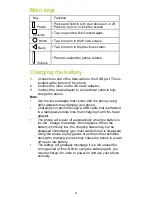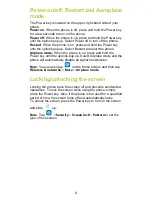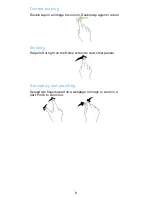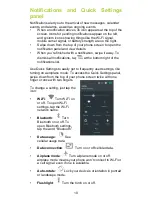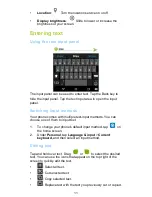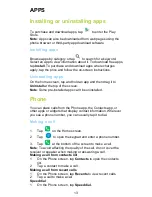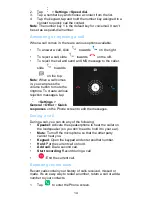Reviews:
No comments
Related manuals for porto s E570

SMT-i5343
Brand: Samsung Pages: 125

T550
Brand: TCL Pages: 55

Aastra 610d
Brand: Aastra Pages: 19

Clearspan 6757i
Brand: Aastra Pages: 2

480I CT
Brand: Aastra Pages: 36

MBU 400
Brand: Aastra Pages: 56

142d
Brand: Aastra Pages: 80

S850i
Brand: Aastra Pages: 22

X-44
Brand: Xblue Networks Pages: 98

M95
Brand: YAKOYA Pages: 62

EF51
Brand: BENQ-SIEMENS Pages: 132

SM-S926U1
Brand: Samsung Pages: 204

PG-1810
Brand: Pantech Pages: 54

HFB 400
Brand: Caliber Pages: 10

Sensation 4G T-Mobile
Brand: HTC Pages: 38

DARKMOON
Brand: Wiko Pages: 98

F-07E
Brand: Docomo Pages: 228

SMARTPHONE 3.2 LITE
Brand: Tesla Pages: 3