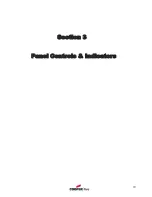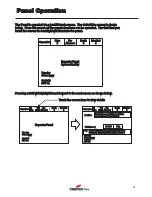Fixing details
Read all the installation instructions before commencing with the installation. The
installation of this panel must be carried out by a suitably qualified /trained person. The
installation must comply with IEE wiring regulations and with BS5839 part 1 2002
The electronic components within the fire panel are Static Sensitive. Do not
touch the electronics directly.
Mounting the Backbox
The Panel can be surface mounted and recessed . To surface mount;
drill three holes
and fix the backbox to the wall using suitable screw fixings.
Installing Cabling
Once the backbox is mounted the next stage is to install the power and loop cables and
fit the glands.
270.00
128.20
141.80
22
9.8
0
34
5.0
0
50.00
325.00
12
All Dimensions in MM
Summary of Contents for CTPR3000
Page 4: ...Contents ...
Page 5: ...Contents Contents Page ...
Page 6: ...System Installation and Design Section 1 6 ...
Page 16: ...Commissioning Section 2 16 ...
Page 18: ...Panel Controls Indicators Section 3 18 ...
Page 50: ...Appendix Section 4 50 ...