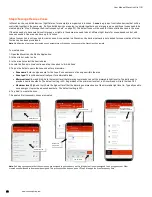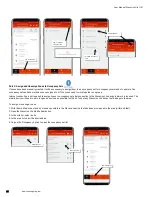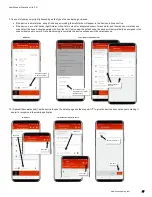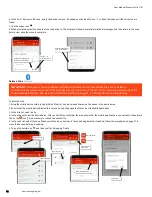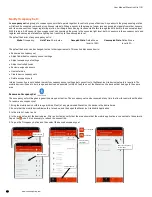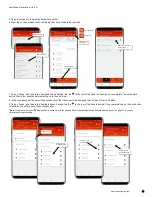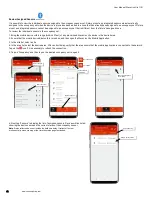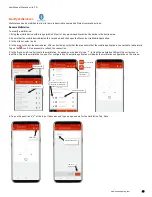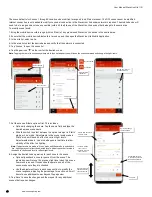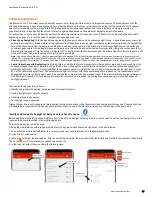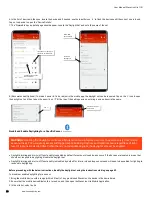User Manual: WaveLinx Lite (1.5)
www.cooperlighting.com
35
Delete Devices (Return to Unprovisioned State)
Any device in an area can be removed and returned to unprovisioned status.
To delete a device:
1: Bring the mobile device within range (within 60 feet) of any provisioned WaveLinx Lite device in the desired area.
2: Ensure that the mobile device Bluetooth is turned on, and then open the WaveLinx Lite Mobile Application.
3: In the site list, select a site.
4: In the area list, select the desired area. After a short delay, verify that the area shows that the mobile application is connected to the network.
Tap on the icon if it is necessary to refresh the connection.
5: If the device is a wallstation, scroll down to the ‘Devices in Area’ section. If the device is a control device (light fixtures with a fixture mount or
integrated sensor, for example), in the zone list, select the zone that the device is assigned to.
6: In the listed devices locate the device to delete. If needed, use the identify icon ‘ ‘ to flash the loads until the correct one is found.
7: For a wallstation, tap the delete icon ‘ ’. For a fixture mount or integrated sensor, tap the device to open it and then tap the delete icon ‘ ’.
8: For all devices, confirm the deletion.
Once complete, the device will return to its default out-of-the-box behavior. The device can be provisioned as a new device.
If a device is no longer communicating, refer to “Replace Devices” on page 73 for details on deleting the device from the mobile application.
Provisioning can also be manually removed. Refer to “WaveLinx Lite Device Reference Sheets” beginning on page 6 for device specific
instructions on how to perform a factory reset.
Not connected
Connected
Select the area
Select the site
Verify network
connection
Select the zone
the device is
assigned to
OR
Locate the device
in ‘Devices in
Area’
Fixture Mount or Integrated Sensor
Wallstation
If needed, use ‘identify’ to
locate the correct device
Tap device
Select delete
Select delete
If needed, use ‘identify’ to
locate the correct device
Tap ‘delete’