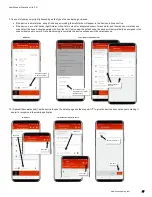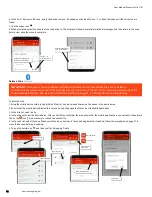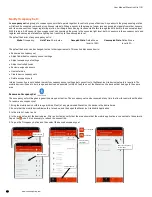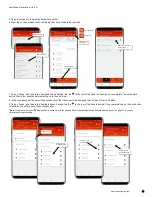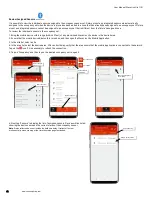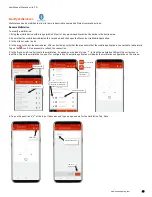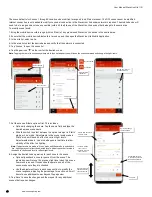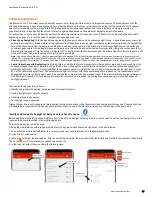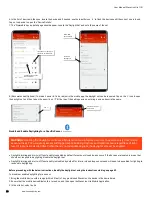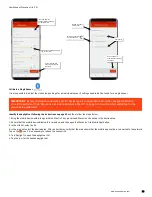User Manual: WaveLinx Lite (1.5)
www.cooperlighting.com
39
Note
: To make it easier to find in the mobile app, the occupancy set can be renamed by tapping on the pencil icon ‘ ’at the top of the settings screen.
6: In the ‘Settings’ screen, review the settings or tap on the pencil icon ‘ ’in any section to edit the behavior. Refer to the chart for information
on the items shown.
Setting
Default
Description
Current Status
N/A
Displays the current status of the occupancy set, either
occupied or unoccupied.
Note
: Status reflected does include the hold time delay and will only
revert to unoccupied once hold-time expires.
Mode
Occupancy
Tap edit ‘ ’ in the ‘Mode and Hold Time’ section to select
occupancy or vacancy mode.
•
Occupancy mode: The defined occupied level will occur
when any sensor in the group detects initial motion.
•
Vacancy mode: The sensors will not perform any action
upon initial motion detection. The occupant must turn ON
loads manually using controls in the space.
WARNING: Do
not use vacancy mode unless WaveLinx Lite Wallstations
are installed in the system to allow for manual override
.
For both modes, the lighting will start transitioning to the
unoccupied level when motion is not detected by all sensors in
the occupancy set after the defined hold time period expires
Select the site
Select the area
Tap ‘Occupancy’
Select the occupancy
set to modify
Verify network
connection
Connected
Not connected