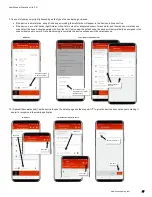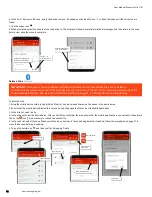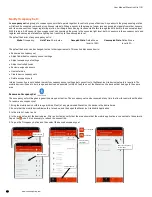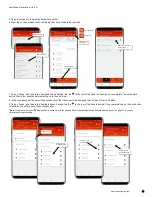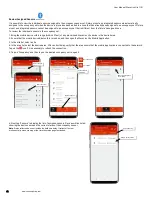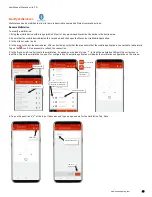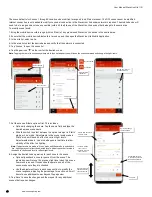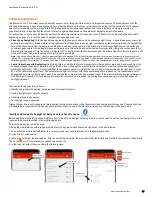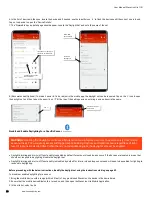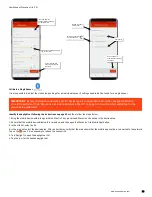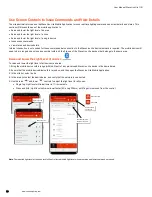User Manual: WaveLinx Lite (1.5)
www.cooperlighting.com
41
5: Tap on ‘occupancy’ to open the occupancy set list.
6. Next, tap on the occupancy set containing the control zone to be removed.
7. Tap on ‘Zones’, and then in the ‘Assigned Zones’ section, tap the ‘ ‘ in the row of the zone to unassign. Once complete, tap on the back
button. Wait a few minutes before moving on to the next step.
1
8. In the occupancy set list, select the occupancy set that the zone will be assigned to and open it for modification.
9: Tap on ‘Zones’, and then in the ‘Available Zones’ section, tap the ‘ ‘ in the row of the zone to assign. Once complete, tap on the back button
three times to exit fully out of the occupancy set.
1
1
Note
: If errors or alert icons ‘ ’ display after this step, refer to the section “Resolve Mobile Application Communication Issues” on page 71 to resolve
the errors before proceeding.
Select the site
Select the area
Tap ‘Occupancy’
Select the occupancy
set to modify
Verify network
connection
Connected
Not connected
Tap the ‘-‘ icon
Zone moves to
‘Available Zones’
Tap the ‘+‘ icon
Zone moves to
‘Assigned Zones’