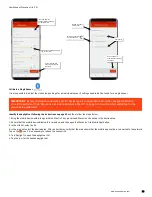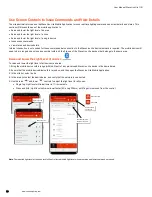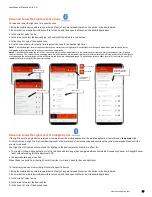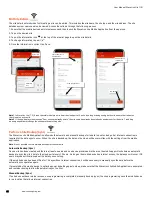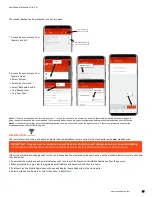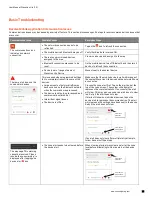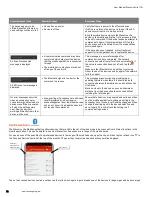User Manual: WaveLinx Lite (1.5)
66
www.cooperlighting.com
Note 1
: The restore function will not display any available sites on the mobile device that was used to sync or backup the sites to the cloud.
Note 2
: The restore function can also be found from the main menu. Select ‘System’, and then select the more icon ’ ’. Next, select ‘Backup & Restore’
and select the ‘Restore’ option.
Note 3
: The restore function will not allow the site ownership to be transferred to a different user account. The site ownership must be transferred
manually before the site can be restored by the new owner. See “Transfer Site Ownership” on page 66 for more details.
Transfer Site Ownership
If the original site owner/administrator needs to transfer the site ownership to another person, the person must first register for their own
WaveLinx Lite user account. Make note of the registered email address for the new owner’s account.
1: Ensure that the mobile device has internet access and then launch the WaveLinx Lite Mobile Application from the app icon.
2: Tap on the desired site.
3: Tap on the information icon ‘ ’ at the top of the area list page to open the site details.
4: Tap ‘Transfer Site’ and, if prompted, backup the site.
Tap ‘Log In’
Restore an
individual site
Enter the site
administrator’s
credentials
Restore all sites
IMPORTANT:
Once the site ownership has been transferred, the site cannot be modified by the original user account
unless ownership is transferred back.