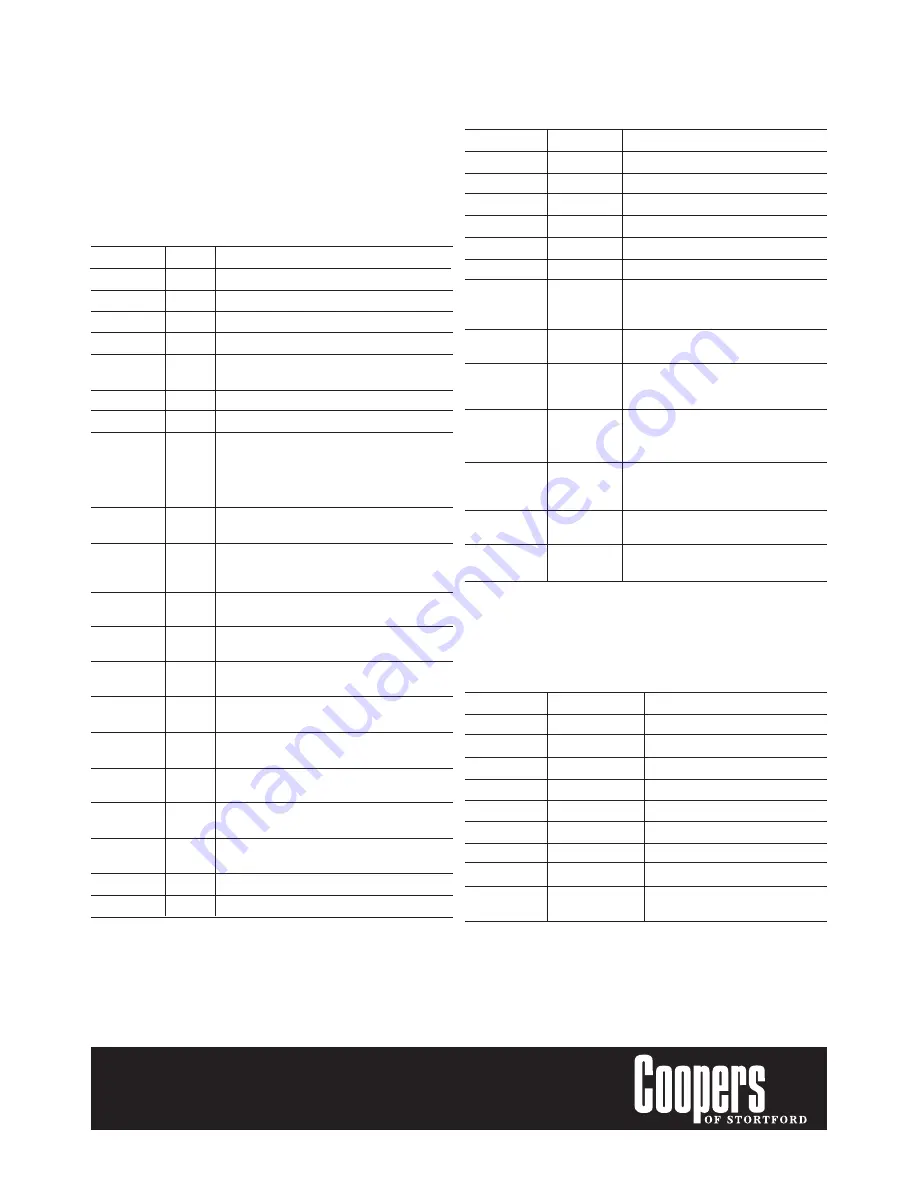
Photo Settings
To alter the photo settings, press the mode button to enter photo mode, then
press the menu button. The following settings can be amended:
Resolution
5M
2592x1944
3M
2048x1536
2M
1600x1200
1M
1024x768
Quality
Super fine
High quality photo
Fine
Highest quality photo
Normal
Standard quality photo
Exposure
-2.0 – +2.0
Select the desired exposure:-2.0, -1.7, -1.3,
-1.0, -0.7, -0.3, 0, +0.3, +0.7, +1.0, +1.3,
+1.7, +2.0
Driver Mode
OFF
The Car Camera will only take photos when
the capture button (11) is pressed.
Self-timer 2S
The Car Camera will take photos with a 2
second delay from when the capture button
(11) is pressed.
Self-timer 10S The Car Camera will take photos with a 10
second delay from when the capture button
(11) is pressed.
Burst
The Car Camera will take 3 consecutive
photos when the capture button (11) is
pressed.
Date Stamp
OFF
Neither the date nor time are displayed on
the photo.
D&T
Both date & time are displayed on the
photo.
Playback Settings
To alter the playback settings, press the mode button three times to enter
playback mode, then press the menu button. Note:There must be files saved on
the SD Card to access these settings.
Lock
Lock/Unlock one
Protects/unprotects a single file.
Lock all
Protects all files.
Unlock all
Unprotects all files.
Delete
One
Deletes a single file.
All
Deletes all files.
Slide Show
Start
Displays saved images in turn.
Voice Memo
Add
Adds a voice memo
Delete
Deletes a voice memo
Start-up
Set
Sets a photo as the Start-up image.
Image
Cancel
Cancel a photo from being the Start-
up image.
SETTINGS
In all menu screens (except where otherwise detailed):
Press the enter button (11) to bring up the options. Use the up (15) or down
(14) keys to cycle between the options. Press the enter button (11) again to
confirm the desired option. Press the menu key (13) to go back to the previous
screen at any time.
Video Settings
To alter the video settings, turn the Car Camera on and press the MENU button.
The following settings can be amended:
Movie Size
FHD
1920x1080
HD
1
720
280x
D1
720x480
640
640x480
Date & Time
OFF
Neither the date nor time are displayed on the
recording.
DATE
The date only is displayed on the recording.
D&T
Both date & time are displayed on the recording.
Motion detect
ON
The Car Camera will automatically start recording
when motion is detected and record for 2 minutes.
If no motion is detected after 2 minutes the Car
Camera will stop recording, but will continue for
another 2 minutes if motion is still being detected.
OFF
The Car Camera will only record when the record
button is pressed.
Loop Rec
ON
The Car Camera will continue recording once the
pre-determined video duration has elapsed and the
recording has been stored.
OFF
The Car Camera will record for the pre-determined
duration only.
Loop Time
2min
The video will record for 2mins at a time before
saving each 2min clip.
5min
The video will record for 5mins at a time before
saving each 5min clip.
10min
The video will record for 10mins at a time before
saving each 10min clip.
15min
The video will record for 20mins at a time before
saving each 20min clip.
Continue
OFF
Ensures the Car Camera will not turn off in video
mode when motion is not detected.
10min
Turns off the Car Camera when motion is not
detected for 10mins.
20min
Turns off the Car Camera when motion is not
detected for 20mins.
Video Sound
ON
The video will record with sound.
OFF
The video will record without sound.
1
960
280x
HD






















