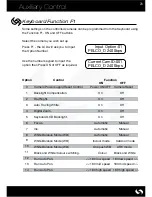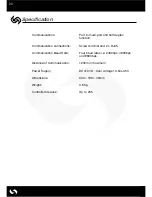19
Playback
Press PLAY and the unit will start to playback all the recorded images. (from the
first available footage).
Following selection of Time Search or Event Search, press PLAY and the unit will
start to playback the recorded images for the period selected.
Use the FF and REW buttons
to Fast Scan forward or backward through the
recorded footage.
(speeds available: 2x, 4x, 8x, 16x, 32x and Max).
Press PAUSE to freeze the image or PLAY to return to normal playback speed.
During Playback, use the
VIEW button at any time to change the display format
for Full or Split screens.
Press any Camera Select button to display the full screen image from the
corresponding camera. Press again to return to the split screen.
During Playback, pressing STEP or STEP (reverse or forward) automatically
puts the playback into Step (frame by frame) mode.
Press PLAY, FF or REW to return to normal playback.
Press
LIVE to exit playback at any time.
Zoom
To digitally zoom in on a Live image press
ZOOM
Use the UP, DOWN, LEFT and RIGHT ARROWS to move the zoom area around the
screen.
Press the
ZOOM button again to zoom out to normal view.
Note: The zoom feature is only available on full screen live images.
Summary of Contents for Symphony
Page 1: ...1 SYMPHONY KEYBOARD ...