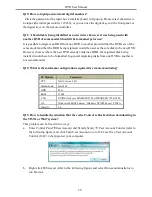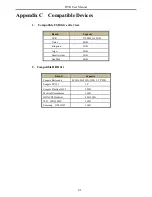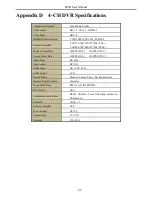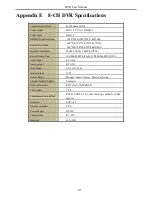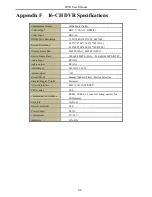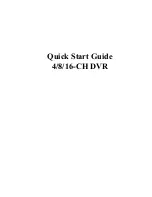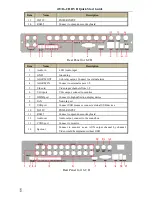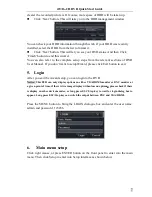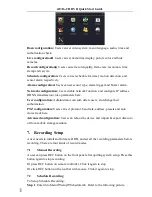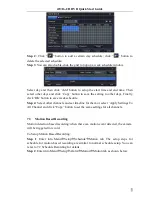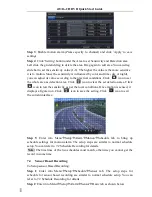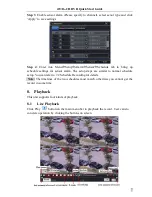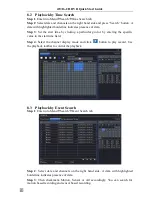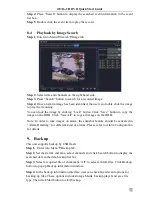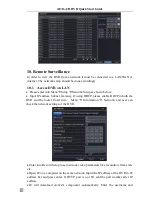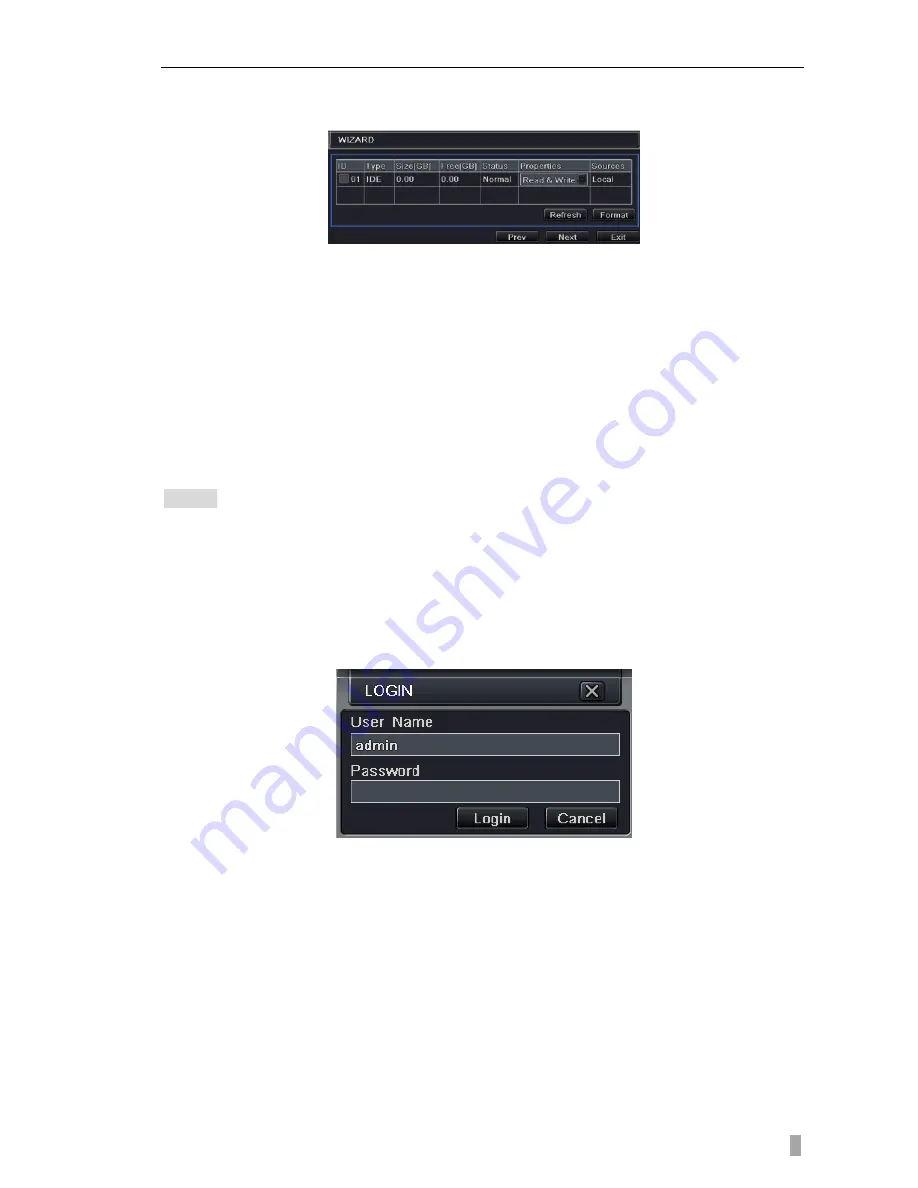
4/8/16-CH DVR Quick Start Guide
5
clearer the recorded picture is. Of course, more space of HDD will be taken up.
Click „Next‟ button. This will take you to the HDD management window.
You can check your HDD information through this tab. If your HDD was recently
installed, select the HDD from the list to format it.
Click „Next‟ button. This will let you see your DVR status. And then Click
„Finish‟ button to end this wizard.
You can also refer to the complete setup steps from the relevant sections of DVR
User Manual. If you don‟t want to setup Wizard, please click Exit button to exit.
5.
Login
After you exit the wizard setup, you can login to the DVR.
Notice: This DVR can only display options on either VGA/HDMI monitor or BNC monitor at
a given point of time, if there is live image display without menu options
,
please check if there
is display on other device/monitor, or long press ESC/Stop key to wait for login dialog box to
appear. Long press ESC/Stop key can switch the output between BNC and VGA/HDMI.
Press the MENU button to bring the LOGIN dialogue box and enter the user name:
admin and password: 123456.
6.
Main menu setup
Click right mouse, or press ENTER button on the front panel to enter into the main
menu. Then click Setup to enter into Setup interface as shown below.
Summary of Contents for DVR2316SE-C
Page 1: ...DVR User Manual For H 264 4 8 16 channel digital video recorder All rights reserved ...
Page 16: ...DVR User Manual 11 Fig 3 3 Live Playback ...
Page 70: ...A0 ...
Page 71: ...Quick Start Guide 4 8 16 CH DVR ...
Page 72: ......