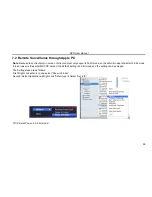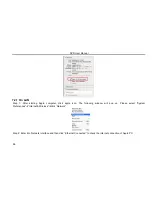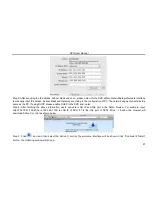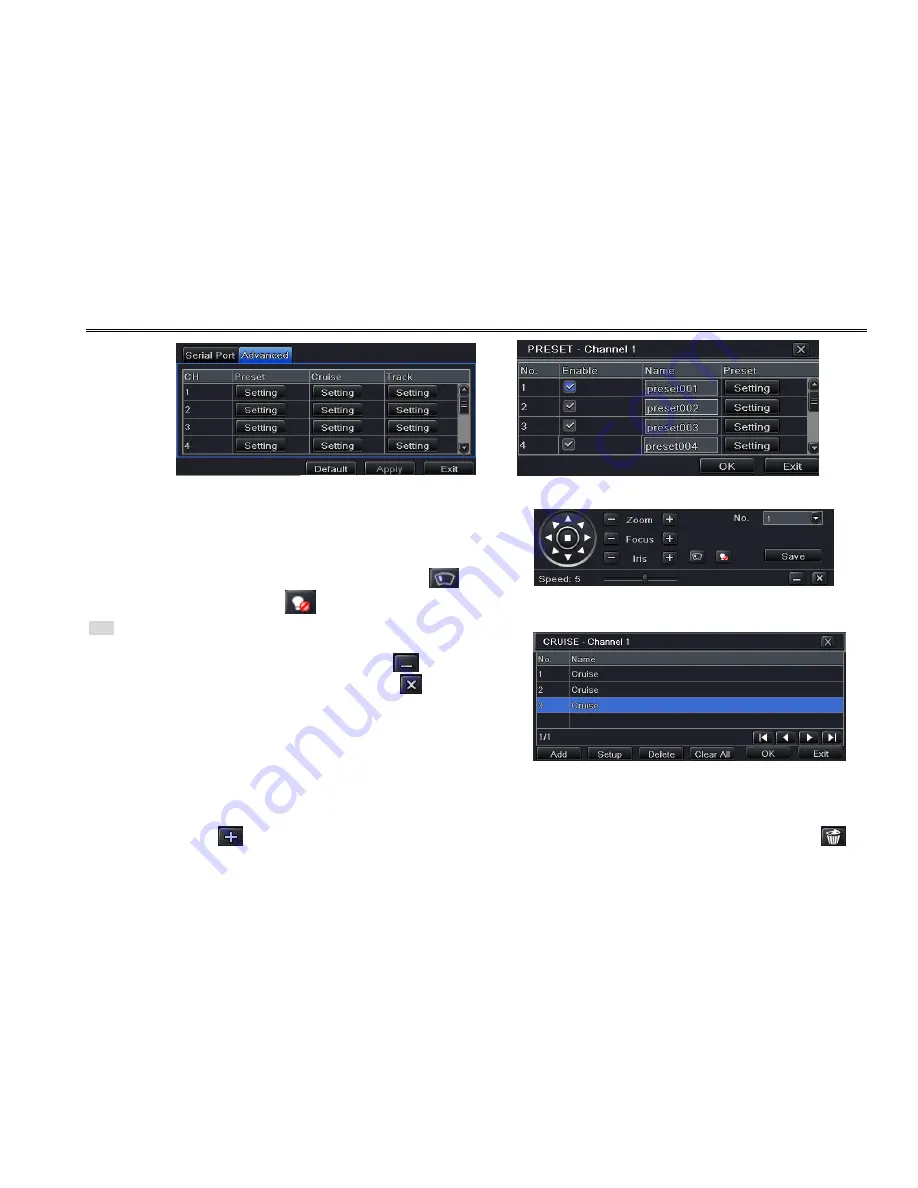
DVR User Manual
42
Fig 4-38 P.T.Z Configuration-Advanced Fig 4-39 Advanced-Preset
Step 3: In the preset setting tab, while clicking Setting button, a dialog
will pop-up as Fig 4-40:
User can control the dome by rotating up, down, left, right and
adjust the rotating speed zoom, focus and iris of the dome;
Select the serial number of the preset point. Click
button to
enable the PTZ wiper and click
button to enable the PTZ light. Fig 4-40 Preset Setting
Note: PTZ must support wiper and light and these two buttons are just
available when selecting PELCOP or PELCOD.
Click Save button to save the settings, click
icon to hide the
tool bar, right click to view the toolbar again; click
icon to exit the
current interface.
In the preset interface, click OK button to save the setting; click
Exit button to exit the current interface.
Step4: In the Advanced tab, while clicking cruise “Setting” button, a
dialog box will pop-up as Fig 4-41: Fig 4-41 Cruise Setting
Click Add button to add cruise line in the list box (max 8 cruise line can be added); select a cruise line and click Setup
button to see a dialog box as Fig 4-42:
Click Add icon
to set the speed and time of preset point; select a preset point and then click Delete icon
to