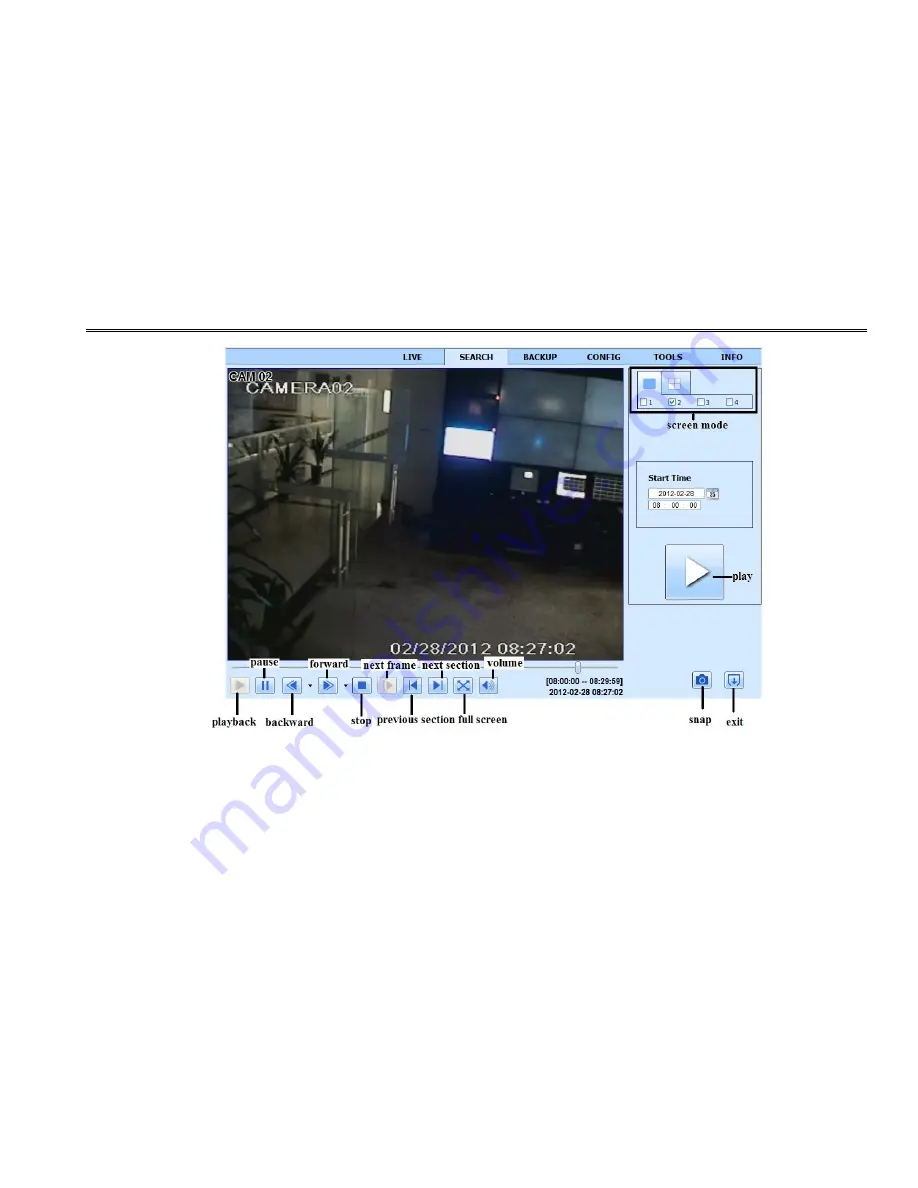Summary of Contents for DVR2704XE-L
Page 1: ...DVR User Manual For H 264 4 channel digital video recorder All rights reserved ...
Page 89: ...DVR User Manual 83 Software configuration Information view ...
Page 95: ...DVR User Manual 89 ...
Page 100: ...450011000301 A0 ...
Page 101: ...Quick Start Guide 4 Ch DVR ...
Page 102: ......