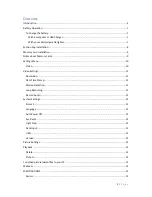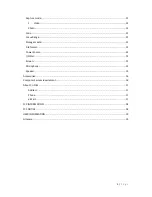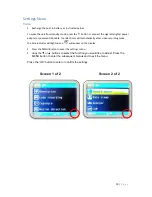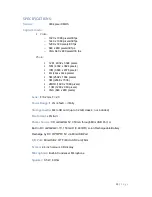1 |
P a g e
CPDVR2 HD Dash Cam
User Manual
Thank you for buying our CPDVR2 dash
cam. To get you started, we’ve written this
manual with the first-time dash camera
user in mind. This means we have given
instructions to help anyone who is new to
video recording.
Please read this manual before using your
new dash cam. The words we use will
become more familiar to you as you go
through the manual, and you set up and
operate your camera.
Please also
pay attention to road safety at all times
as you should not attempt to operate any
equipment while driving as this can be a dangerous distraction. A moment’s lapse of attention on
your part could cost lives
–
so drive safely, always.
We want you to enjoy using your dash cam, not to wind up recording an accident you caused!
Summary of Contents for CPDVR2
Page 5: ...5 P a g e...
Page 6: ...6 P a g e...