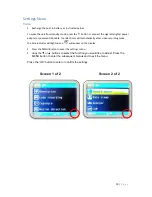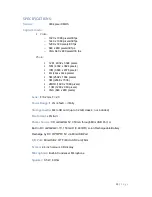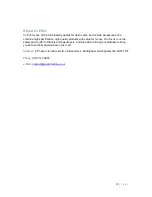19 |
P a g e
USER INFORMATION
Changes or modifications not expressly approved by the party responsible for compliance
could void
the user’s authority to operate this equipment.
Safe Driving Motorists, as well as operators of emergency or service vehicles, are expected
to exercise all due caution while using this product, and to obey all applicable traffic laws.
Never try to take pictures when operating a motor vehicle or while walking.
Never try to open the case of the camcorder or attempt to do your own repairs. Always leave
service to authorized repair facilities.
Physical damage and malfunction of this unit can cause the image data stored in its memory
to be deleted. Be sure to always keep backup copies of data by transferring to a personal
computer.
Do not touch or press the display or lens.
Security of your vehicle. Before leaving your vehicle, always remember to conceal this
device in order to reduce the possibility of break-in or theft.
This device may not be used to violate the privacy rights of others. In no way will Craig
Electronics or its subsidiaries be held responsible for the inappropriate use of this product. It
is the sole responsibility of the buyer to consult legal counsel for the interpretation of any
laws applicable to the area of intended use of this product.
Glossary
FPS
“Frames Per Second” This is the equivalent recording
speed of a conventional camera which
works in ‘frames’ and the per/second rate is how many frames are viewed in a second.
JPG
A still image standard often called Jpeg based on the standards developed by the Joint
picture Experts group.
AVI
Audio Video Information file, a standard for storing video.
Summary of Contents for CPDVR2
Page 5: ...5 P a g e...
Page 6: ...6 P a g e...