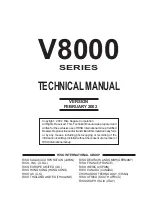PowerPro II
33
CopyPro PowerPro II
Troubleshooting Section: Printer is not printing checklist
Use list below to determine cause for non-printing printer error.
Cables and connections
•
Check “Status” LED for flashing Error Code (See ERROR CODES Chart below)
•
Check all power connections, and make sure the printer is ON and “Ready” LED is
ON.
•
Make sure the printer cable is connected to the parallel port on the PowerPro II, and
on the printer port of the host computer.
•
Make sure there is a CD loaded properly on the tray.
•
Make sure the PowerPro II Printer Driver is selected as the Windows print
destination.
•
From Windows, select FILE menu, then PRINT, a dialog box will appear and the PowerPro II
printer should be listed. If not click on dialog box to select PowerPro II. If PowerPro II is not
shown as a selection, then the PowerPro II printer driver needs to be installed.
•
Make sure Printer Driver is set for Black & White printing if Black ribbon is installed
•
Make sure Printer Driver is set for Color printing if Color ribbon is installed
Active LED shows activity, but no label is printed
•
Check if “Active” LED does not light, after issuing a print command.
•
Windows 98 may not operate properly with very large graphics files, test by printing CD label
with smaller graphic files to check printer operation. Try printing label with PowerPro Printer
Drive set to 300 DPI. Also, try reducing file size as needed or attempt to print label by using
Windows NT/2000 host computer
Parallel port setting on computer
•
Make sure the Computer’s Parallel Port mode is configured as: Normal, Compatible,
SPP or Output Only. Normal is the recommended setting. Note: ECP Mode works
with most systems.
To check parallel Port configuration requires checking the Computer’s BIOS Settings
and setting the Parallel Port setting to Normal.
To check Computer BIOS settings:
•
Power OFF the computer
•
Power ON the computer
•
As the computer starts up it will display a message on how to check computer BIOS setup.
•
Usually, this requires pressing the DEL or ALT or F2 or some other key
•
After pressing the appropriate key, a list of choices or menu will be displayed
•
Choose to review the advanced settings, look for Parallel Port Mode listing or Integrated
Peripherals listing