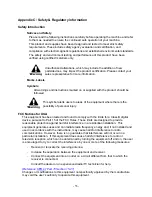- 38 -
12. PRINT SETUP
12.1 Load Label
This function allows you to load your LightScribe Duplicator Label file (.lsi file) from the
Label Disc onto the system’s internal hard drive.
For instructions on how to generate the LightScribe Duplicator Label,
please refer to
“Design and Print Labels” on page 18.
12.2 Rename Label
This function allows you to rename your existing LightScribe Duplicator Label in the
system’s hard drive.
12.3 Delete Label
This function allows you to delete your existing LightScribe Duplicator Label in the system’s
hard drive.
12.4 Print Surface Info
This function allows you reveal the ID code of the LightScribe printable media’s label
surface and the ID code of the LightScribe writer itself for tech support troubleshooting
purposes.
12.5 Select Loading Drive
This function will guide you to select a Reader/Writer drive as the source drive (where your
LightScribe Label Disc will be placed into) for LightScribe Duplicator Label loading/creating
related operations.
13. MIX AUDIO TRACKS
This process will guide you to mix an Audio CD from various tracks among different Audio
CDs. For more information, please refer to “Mix Audio Tracks” on page 28.
14. SETUP
14.1 Language
This setting will allow you to choose which language you prefer be used to
navigate the controller function of this system.
14.2 Auto
Start
This setting allows you to choose Auto, Full, or Off. If Auto is selected, this feature
automatically starts the duplication process when all writer drives detect recordable
media inside, or waits for 30 seconds before starting the duplication process if
there is at least one recordable disc in a writer drive and any of the remaining
writer drives are empty. If Full is selected, this feature allows the system to copy
automatically once your master disc and all of the writer trays of the system are
filled with recordable media, but will not start automatically if any writer drives
remain empty. If Off is selected, the copy process requires you to press the
“ENT”/Enter button to start the duplication. This feature applies to applications
inside the operation menu such as COPY, TEST, TEST+COPY, COPY+COMPARE,
etc.