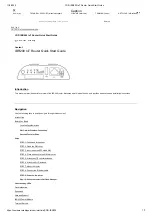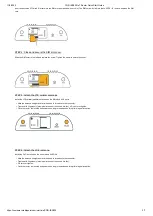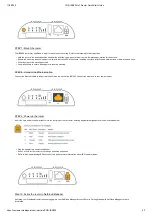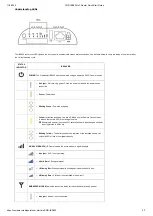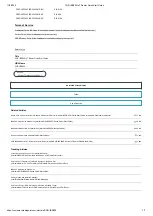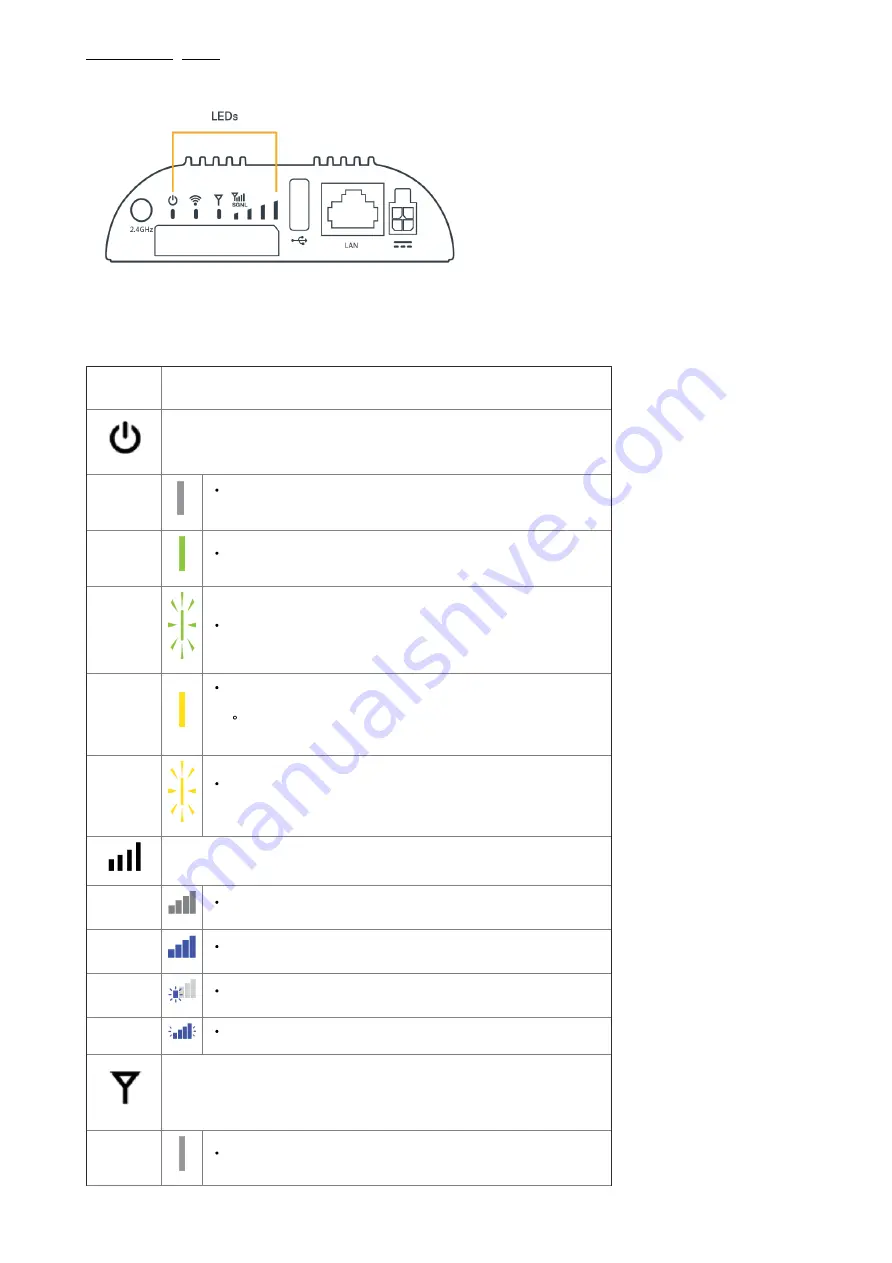
11/2/2020
COR IBR200 IoT Router Quick Start Guide
https://customer.cradlepoint.com/s/article/COR-IBR200
5/7
Understanding LEDs
The IBR200 router uses LED lights on the front panel to communicate various status conditions. Use the table below to verify the status of your router after
the 1-minute bootup cycle.
STATUS
INDICATOR
BEHAVIOR
POWER
: The Cradlepoint IBR200 must be powered using an approved 54 VDC power source.
No Light
= Not receiving power. Check the power switch and the power source
connection
Green
= Powered on
Blinking Green
= Powered by battery
Yellow
= Attention is needed. Log into NCM and use the Remote Connect menu
to access the router's NCOS to manage the alert.
Examples: Battery at less than 20%; default Password is unchanged, endpoint
is not registered in NCM, etc
Blinking Yellow
= The battery needs to be replaced or the installed battery can
only hold 60% or less of its original capacity.
SIGNAL STRENGTH
: LED bars indicate the active modem’s signal strength
No Light
= Wi-Fi is not operating.
4 Solid Bars
= Strongest signal.
1 Blinking Bar
= Weakest signal (a blinking bar indicates half of a bar).
4 Blinking Bars
= SIM door is not installed, modem is off.
EMBEDDED MODEM
: Indicates connection status for the embedded (internal) modem.
No Light
= Modem is not connected.