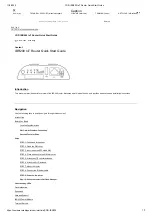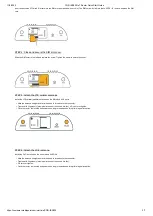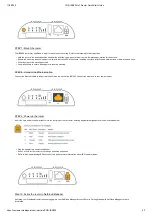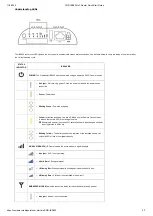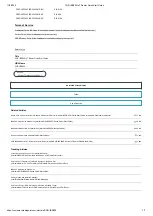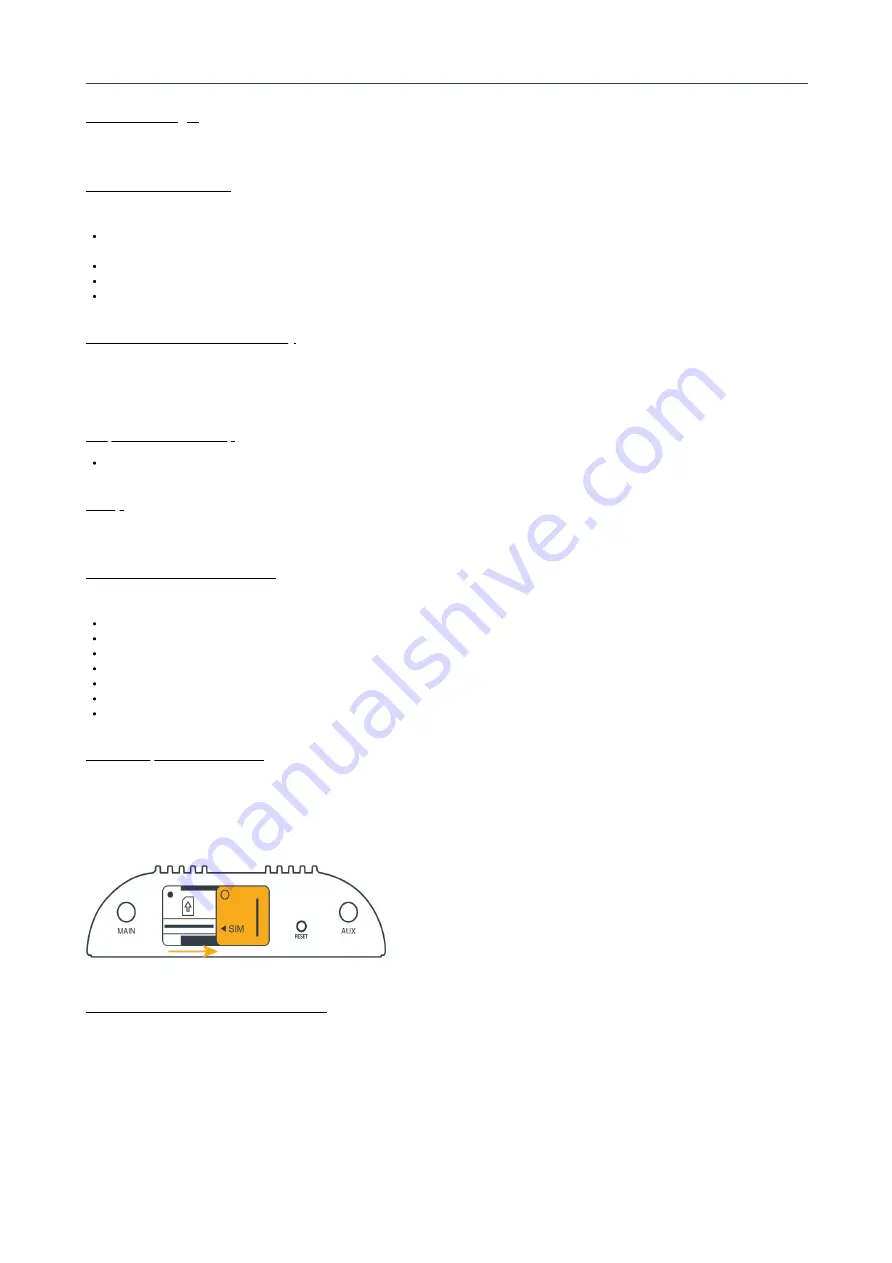
11/2/2020
COR IBR200 IoT Router Quick Start Guide
https://customer.cradlepoint.com/s/article/COR-IBR200
2/7
Before You Begin
Read the following before setting up the Cradlepoint IBR200 router.
Location Considerations
To ensure the IBR200 operates efficiently, the following is recommended:
Ensure the device is positioned to receive optimal signal. Avoid positioning near concrete walls, metal or reflective surfaces, or any other objects that may
interfere with RF reception.
Ensure plenty of ventilation. Avoid installing the device in enclosed spaces.
Do not install the device in direct exposure to the elements. Extreme heat or cold can and will impact the router's performance.
Refer to the IBR200 Safety, Regulatory, and Warranty Guide (included with your hardware) for more information about location considerations.
SIM Card for Wireless Connectivity
A wireless broadband data plan must be added to your Cradlepoint IBR200 series branch router for wireless broadband connectivity. Wireless broadband
data plans are available from network operators such as Verizon, AT&T, Telstra, etc. The SIM card must be activated and provisioned by the network
operator. Contact your network operator for details about selecting a data plan and about the process for provisioning your SIM.
Required Tools for Setup
#0 Philips-head screwdriver (for battery door cover)
Setup
The following instructions walk through basic setup of the Cradlepoint IBR200 router. For more advanced setups, contact a professional installer.
STEP 1: Check box for content.
Refer to the following to ensure you received all items included with the IBR200 hardware.
[1] Cradlepoint IBR200 router
[1] Power supply
[2] LTE antennas
[1] Wi-Fi antenna
[1] SIM door screw
[1] Getting Started reference sheet
[1] Safety, Regulatory, and Warranty guide
STEP 2: Open the SIM cover.
Remove the screw from the SIM slot cover and slide the cover to the right.
STEP 3: Insert an active 2FF-sized SIM.