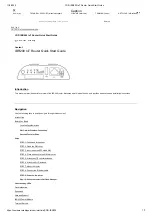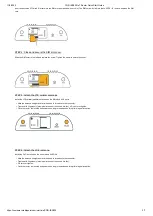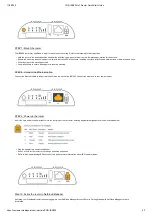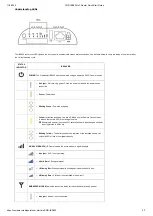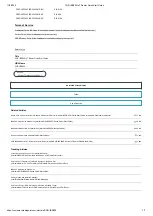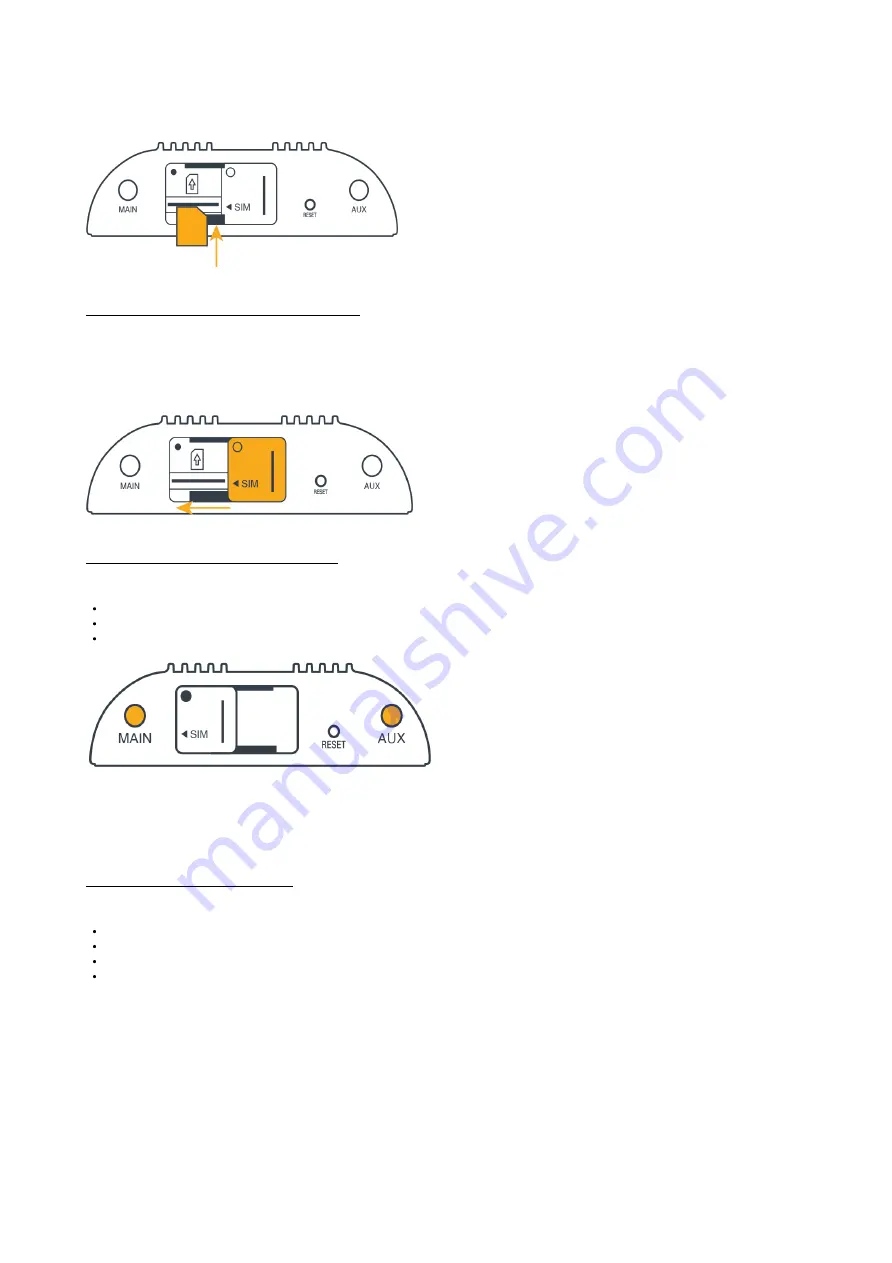
11/2/2020
COR IBR200 IoT Router Quick Start Guide
https://customer.cradlepoint.com/s/article/COR-IBR200
3/7
Insert an activated 2FF-sized SIM card into the SIM slot (contacts down, notch in). The SIM card will click into place. NOTE: To remove, depress the SIM
card.
STEP 4: Close and secure the SIM slot cover.
Slide the SIM cover to the left and replace the screw. Tighten the screw to secure the cover.
STEP 5: Attach the LTE cellular antennas.
Install the LTE cellular (paddle) antennas on the MAIN and AUX ports.
Hold the antenna straight and twist the base to thread onto the connector.
Tighten with fingers only (maximum torque not to exceed 4 in-lbs). o Do not over-tighten.
Once the router is mounted and powered on, angle the antennas for optimal signal reception.
STEP 6: Attach the Wi-Fi antenna.
Install the Wi-Fi antenna on the port marked 2.4/5GHz.
Hold the antenna straight and twist the base to thread onto the connector.
Tighten with fingers only (maximum torque not to exceed 4 in-lbs).
Do not over-tighten.
Once the router is mounted and powered on, angle the antennas for optimal signal reception.