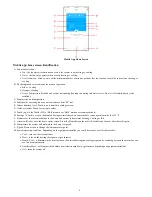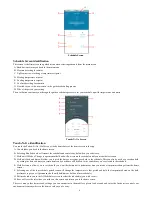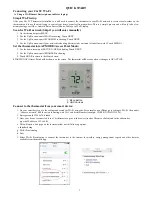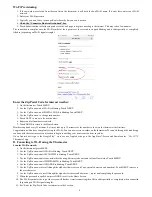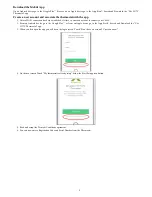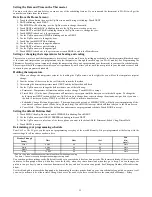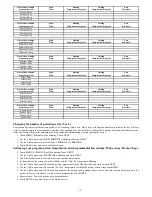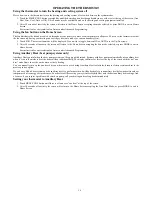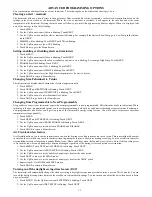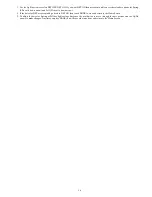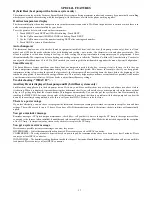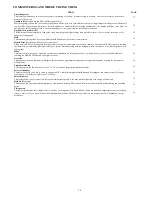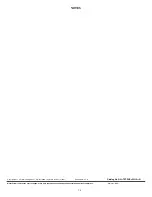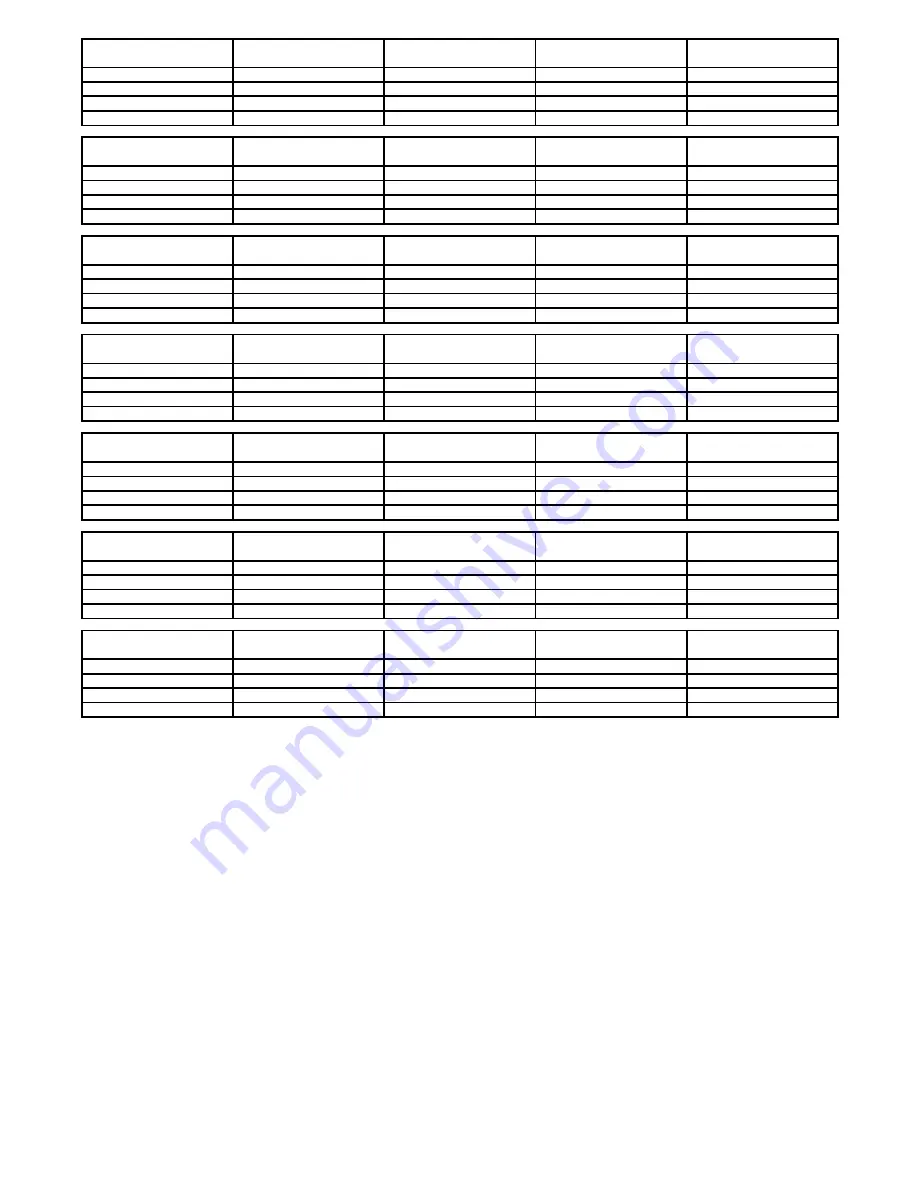
12
Day of the week and
program period
Start
Time
Heating
Temperature Setpoint
Cooling
Temperature Setpoint
Fan
(On/Auto)
Monday Wake
Monday Away
Monday Home
Monday Sleep
Day of the week and
program period
Start
Time
Heating
Temperature Setpoint
Cooling
Temperature Setpoint
Fan
(On/Auto)
Tuesday Wake
Tuesday Away
Tuesday Home
Tuesday Sleep
Day of the week and
program period
Start
Time
Heating
Temperature Setpoint
Cooling
Temperature Setpoint
Fan
(On/Auto)
Wednesday Wake
Wednesday Away
Wednesday Home
Wednesday Sleep
Day of the week and
program period
Start
Time
Heating
Temperature Setpoint
Cooling
Temperature Setpoint
Fan
(On/Auto)
Thursday Wake
Thursday Away
Thursday Home
Thursday Sleep
Day of the week and
program period
Start
Time
Heating
Temperature Setpoint
Cooling
Temperature Setpoint
Fan
(On/Auto)
Friday Wake
Friday Away
Friday Home
Friday Sleep
Day of the week and
program period
Start
Time
Heating
Temperature Setpoint
Cooling
Temperature Setpoint
Fan
(On/Auto)
Saturday Wake
Saturday Away
Saturday Home
Saturday Sleep
Day of the week and
program period
Start
Time
Heating
Temperature Setpoint
Cooling
Temperature Setpoint
Fan
(On/Auto)
Sunday Wake
Sunday Away
Sunday Home
Sunday Sleep
Changing the number of periods per day (2 or 4)
Your thermostat is preset with four time periods. You can change this to two. Here’s how to change the number of periods in the day. All days
of the week will require the same number of periods. (For example: If you need both 4 weekdays and 2 weekends then the start time for wake,
Away and Home will give the appearance of two periods while maintaining 4 periods during the week.)
1. Touch MENU, Schedule will be blinking. Touch NEXT.
2. Use the Up/Dn arrows until NUM PERIODS is blinking and touch NEXT.
3. Use the Up/Dn arrows to select between 4 PERIODS or 2 PERIODS.
4. Touch Done to save and exit to the Home Screen.
Setting up your program period temperatures and programmable fan settings (Wake, Away, Home, Sleep).
1. Touch MENU, SCHEDULE will be blinking. Touch NEXT.
2. Use the Up/Dn arrows until PROFILES is blinking and touch NEXT.
3. You will schedule both the desired winter and summer temperatures.
4. In the middle of the screen you will see Wake and the “Heat To” temperature blinking.
5. Use the Up/Dn arrows until the desired heating temperature for the Wake period is shown then touch NEXT.
6. Use the Up/Dn arrows until the desired “Cool To” temperature for the Wake period is shown then touch NEXT.
7. Use the Up/Dn arrows until the desired Fan mode for the Wake period is shown, (Auto or On). Auto runs the fan only when there is a
need to heat or cool the home, On runs the fan continuously. Touch NEXT.
8. Repeat steps 4--7 until all periods have been scheduled.
9. Touch DONE at any time to exit to the Home Screen.