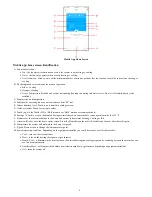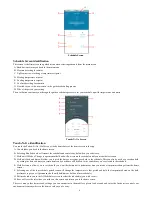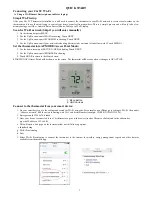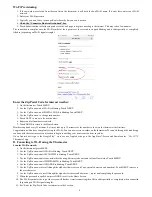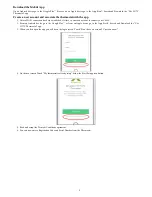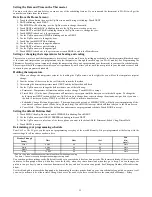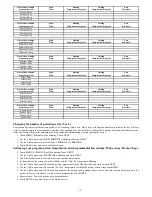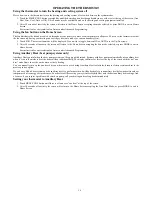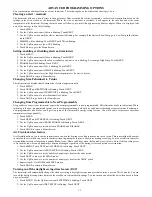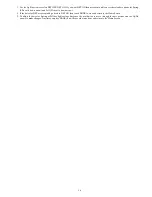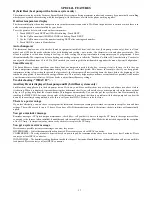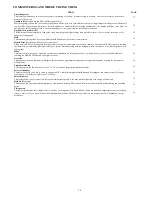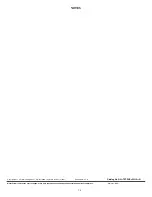7
QUICK START
Connecting your Côr 5C Wi--Fi
A. Using a Wi--Fi Smart Device (phone, tablet or laptop)
Simple Wi--Fi setup
After your Côr 5C Thermostat is installed you will need to connect the thermostat to your Wi--Fi network to receive local weather on the
thermostat and to use the mobile app to control your home’s comfort from anywhere. This is a simple process and will only take a few
minutes using your iOS or Android Smart Device (Phone, Tablet) or a Wi--Fi laptop.
Scan for Wi--Fi network (Skip if you will enter manually):
1. On the thermostat press MENU.
2. Use the Up/Dn arrows until Wi--Fi is showing. Touch NEXT.
3. Use the Up/Dn arrows until SCAN WIFI is showing. Touch NEXT.
4. Use the Up/Dn arrows until your network is showing (this may take a minute to find all networks. Touch MENU.)
Set the thermostat into AP MODE (Access Point Mode):
1. Use the down arrow until SETUP--N--APP is blinking. Touch NEXT.
2. Use the Up/Dn arrows until ENABLED is showing.
3. Touch DONE to return to the Home Screen.
STARTING AP (Access Point) will be shown on the screen. The thermostat will be ready when it changes to AP ACTIVE.
1. Menu Button
2. Up/Dn Arrows
Connect to the thermostat from your smart device:
1. On your smart device go to the settings and search for Wi--Fi networks. For example on an iPhone go to settings > Wi--Fi then under
“choose a network” find the network starting with Cor5 and Serial Number (example: COR5 S/N 1216N123456)
2. Enter password 12345678 if asked.
3. Once your device is connected to the Côr thermostat, open a web browser (such as Chrome or Safari) and in the address bar
type the IP address: 192.168.0.1.
4. This will open a web page on the thermostat that has the following options:
f. Installer Setup
g. Wi--Fi Provisioning
h. Exit
5. Select Wi--Fi Provisioning to connect the thermostat to the internet for weather, energy management reports and other features
available from the mobile app.