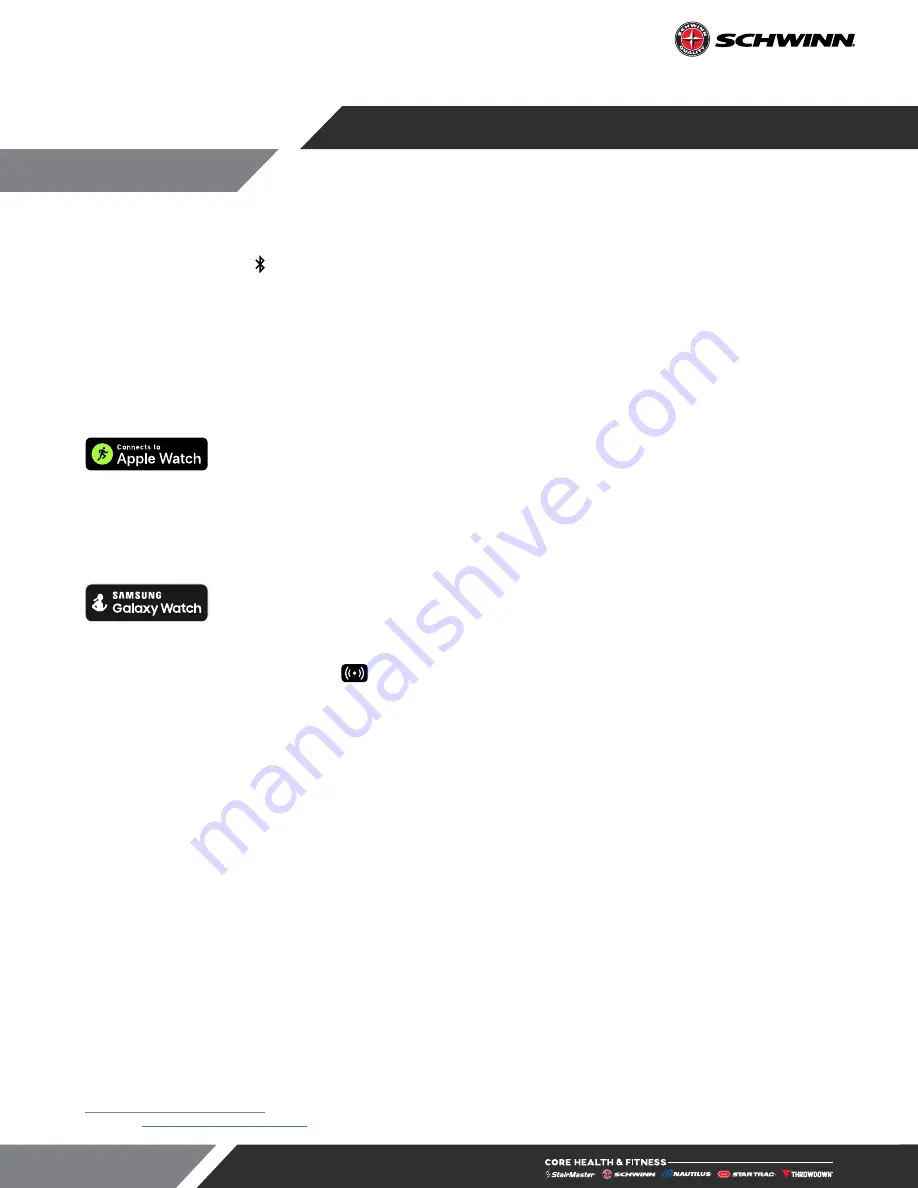
Page 32
Pairing Priority
The console can connect to multiple devices and apps. The following connections are possible via Bluetooth
and when connected the icon on the console will stay illuminated:
• Apple Watch
• Galaxy Watch
• Bluetooth HR Devices
• App Software
Note:
Only a Bluetooth HR Device can be paired with another device. When connecting, the console will look
for devices in the order of the list.
Pairing with Apple Watch :
The Z console has the capability to connect using Near Field
Communication (NFC) with Apple Watch (must be running WatchOS 4.2 or later and have
option
Detect Gym Equipment
set to
On
in Watch settings for Workout App.) When an Apple Watch is
connected, the console cannot also connect to a Galaxy Watch or App.
Note:
when Apple Watch is connected to display, the Calories display window will show both Active and Total
Calories per Apple Watch calculations.
Pairing with Samsung Galaxy Watch:
The Z console has the capability to connect using
Near Field Communication (NFC) with Samsung Galaxy Watch (must be running software
4.8 or later and have
NFC
set to
On
)
3
. When a Galaxy Watch is connected, the console cannot also connect to
an Apple Watch or App.
To connect:
Hold the watch near the
icon on the console (this is where the NFC reader is located). When
the display and watch detect each other, the Bluetooth button on the display will flash and then turn solid blue,
and watch will ask user to confirm connection with the display. Once connection is confirmed by user, it will
finalize and data will begin to pass between console and watch. It is possible to make this connection at any
time during an active workout. At the end of workout, the connection will be terminated.
3 See
support.corehandf.com/software
for version numbers and update instructions
DATALINK PAIRING













































