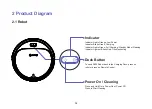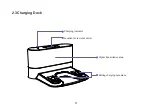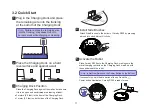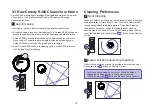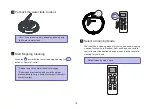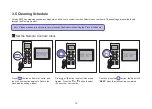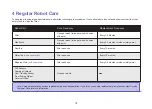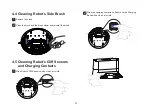Reviews:
No comments
Related manuals for R300

30401
Brand: QuietFlo Pages: 24

Minivac 1 Arica 17V
Brand: MIL'S Pages: 48

U84-AL-Pe AirLift
Brand: Vax Pages: 20

WAV-26
Brand: Pacific Pages: 20

MinusA2 SPA-780N
Brand: Rabbit Air Pages: 2

TRUE CYCLONIC 260
Brand: Vacuflo Pages: 12

Freia 2515
Brand: eeese Pages: 94

RC-900M
Brand: Daewoo Pages: 4

DEEBOT SLIM2 DA5G
Brand: ECOVACS Pages: 72

SF-226
Brand: Steamfast Pages: 16

SC 1002
Brand: Kärcher Pages: 222

WindTunnel U6434-900
Brand: Hoover Pages: 13

Numatic HZC 390L-2
Brand: Edco Pages: 16

prestige TS 700
Brand: Fakir Pages: 48

FG5562
Brand: Fagor Pages: 44

XSN350W
Brand: Shark Pages: 1

VC9385S
Brand: Easy@Home Pages: 39

X-CYCLONE T Series
Brand: Reven Pages: 15