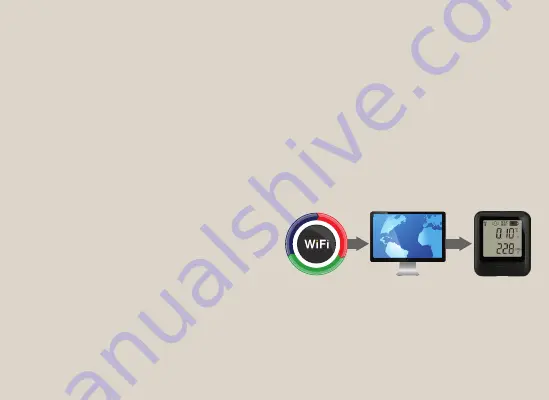
5 easy steps to get started with your FilesThruTheAir™ sensor
Install or update the PC software
Update the sensor firmware
2.
3.
Run the
21CFR WiFi Sensor Software
and
accept any firewall or security warnings.
Select
Advanced Tools
, then select
Firmware
Updater
. Follow the on-screen instructions to
update the firmware in your sensor.
You should always install the latest firmware
to ensure the device contains the latest
features.
Before the sensor can be set up, you must
install the software on your PC. To download,
visit
www.filesthrutheair.com/support
and
select the
21CFR
Software Download
link.
The sensor may already be displaying a
reading, but it will not be configured or
connected to your WiFi network until set up
is complete.
You should always install the latest PC
software to ensure you can connect with the
latest devices, access the most up-to-date
features and communicate effectively with
the Cloud.

























![Lambrecht power[cube] 30.95800.015000 Manual preview](http://thumbs.mh-extra.com/thumbs/lambrecht/power-cube-30-95800-015000/power-cube-30-95800-015000_manual_3388101-01.webp)
