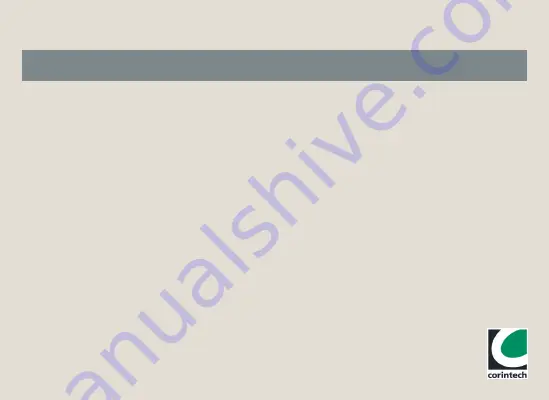
Sensor’s battery replacement
The rechargeable battery should only be replaced by an
authorised supplier.
Repairing or modifying
Never attempt to repair or modify FilesThruTheAir™
products. Dismantling FilesThruTheAir™ products,
including the removal of external screws, may cause
damage that is not covered under the warranty. Servicing
should only be provided by an authorised supplier. If the
FilesThruTheAir™ product has been submerged in water,
punctured, or seriously damaged do not use it and return
it to an authorised supplier.
Charging
Only use a USB Power Adaptor or a USB port to charge
FilesThruTheAir™ products. Read all safety instructions for
any third party products and accessories before use with
this product. We are not responsible for the operation of
any third party accessories or their compliance with safety
and regulatory standards. We do not recommend charging
the battery when the unit is at 40˚C (104˚F) or above. Some
of our products employ safety features to prevent this.
Using connectors and ports
Never force a connector into a port; check for obstruction
in the port, make sure that the connector matches the port
and that you have positioned the connector correctly in
relation to the port. If the connector and port do not join
with reasonable ease they probably do not match and
should not be used.
Disposal and recycling
You must dispose of FilesThruTheAir™ products according
to relevant laws and regulations. FilesThruTheAir™ products
contain electronic components and
lithium polymer batteries
and therefore they must be disposed of separately from
household waste.
Important safety information
WARNING:
Failure to follow these safety instructions could result in fire, electrical shock, other injury or damage.
FilesThruTheAir™ is a trademark of Corintech Ltd.
www.filesthrutheair.com - +44 (0)1425 651111


























