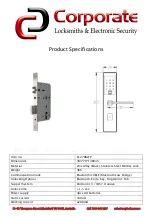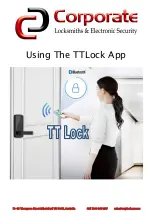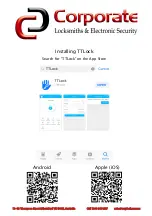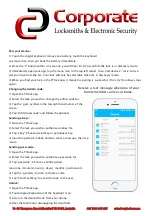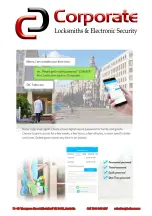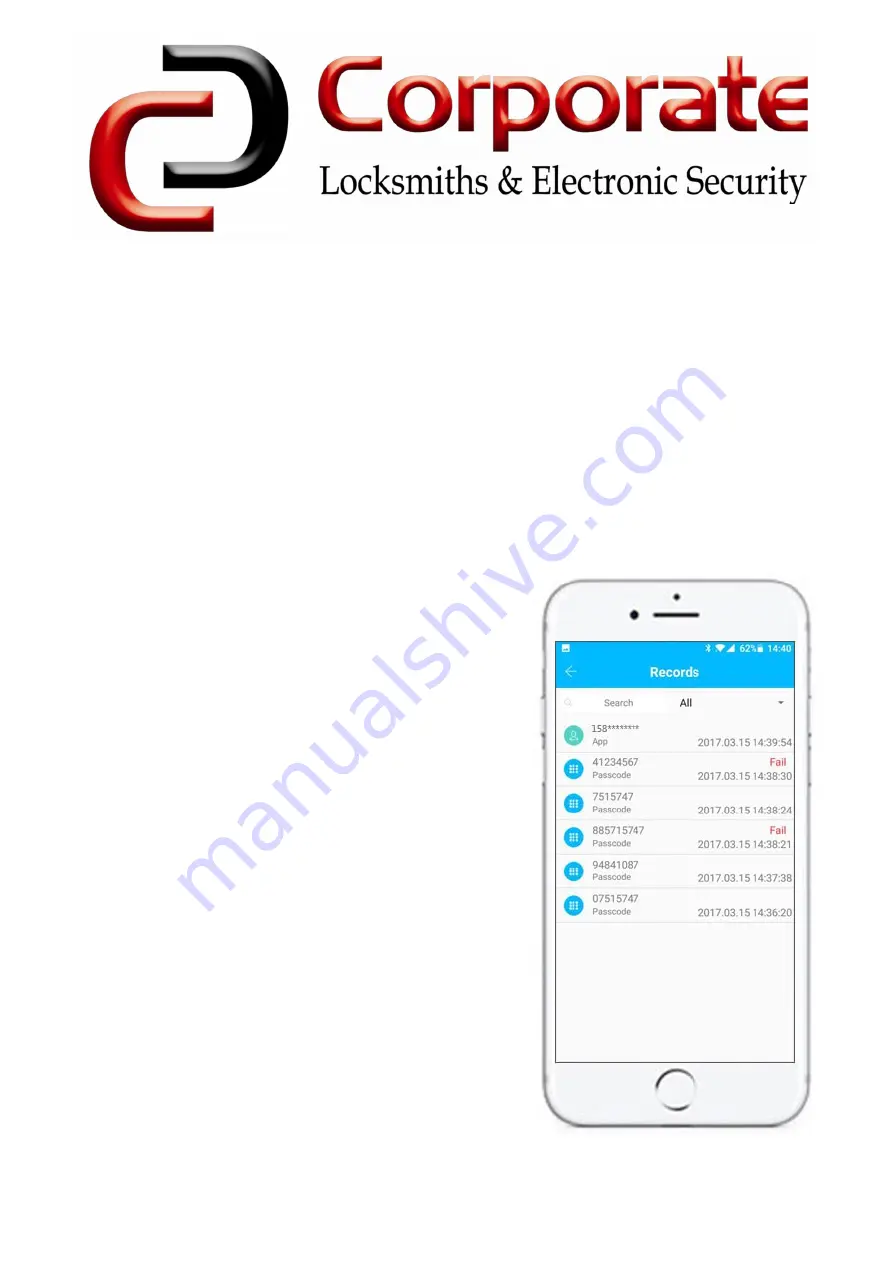
11-13 Thompson Street Abbotsford VIC 3067, Australia Call 1300 366 277 sales@corplock.com.au
Pair your device:
1) Touch the digital keyboard, remove one battery, touch the keyboard
one more time, then put back the battery immediately.
2) Press the ‘#’ button within 3-5 seconds, you will hear ‘Di Di’ to confirm the lock is in discovery mode.
3) Immediately open your app, tap the menu icon in the top-left corner, then ‘add devices’, ‘lock’ and se-
lect your lock from the list. Your lock will only be selectable when it’s in discovery mode.
4) When you find your lock in the TTlock app, it means the pairing is successful, if not, try the above steps
again.
Changing the Admin code:
1) Open the TTlock app.
2) Select the lock you wish to change the admin code for.
3) Tap the ‘gear’ symbol in the top-right hand corner of the
screen.
4) Tap ‘Admin passcode’ and follow the prompts.
Sending e-Keys:
1) Open the TTlock app.
2) Select the lock you wish to authorise an eKey for.
3) Tap ‘eKey’. Choose period key or permanent key.
4) Input the person’s mobile number, leave a message, then tap
‘send’.
Sending passcodes:
1) Open the TTlock app.
2) Select the lock you wish to authorise a passcode for.
3) Tap ‘passcode’. Choose a validity period
(one-time, minute(s), hour(s), day(s), month(s), permanent).
4) Tap the ‘generate’ button to create a code.
5) Tap ‘Send Text Msg’ to send the code to the user.
Unlock:
1) Open the TTlock app.
2) Touch digital keyboard until the backlight is on.
3) Listen to the doorbell tone from your phone.
4) Hear the lock motor disengaging the dead bolt.
Receive a text message when one of your
family members arrives at home.