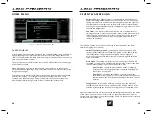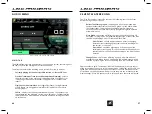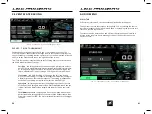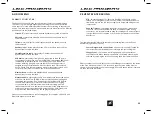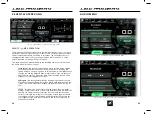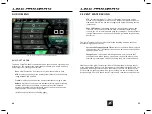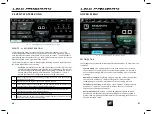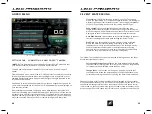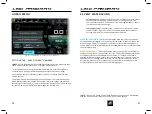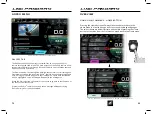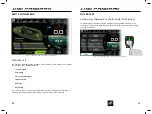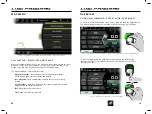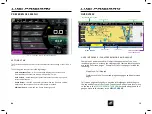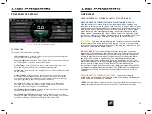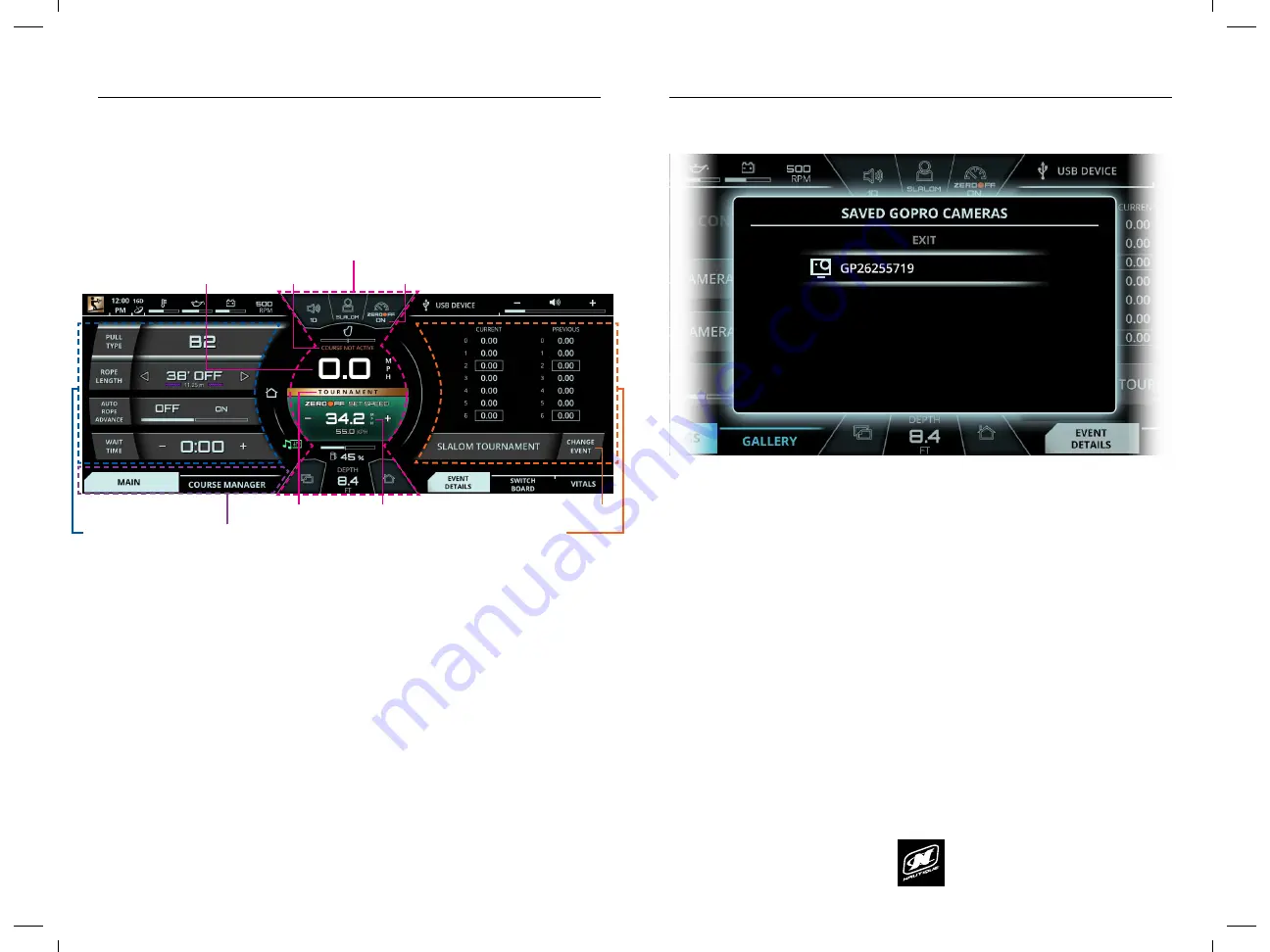
LINC PAN0RAY
LINC PAN0RAY
26
27
3 EVENT WATERSKIING
INTERFACE FOR 3 EVENT
The LINC Panoray software for Nautique waterski boats has been optimized for 3
Event waterskiing. The
Home menu
screenshot below illustrates how all 3 Event
tournament settings and data can be displayed all at once (Slalom event shown).
3 EVENT WATERSKIING
HOME MENU
TAB BAR
CURRENT SPEED
ZERO OFF SPEED CONTROL ON/OFF
SELECTED COURSE
ZERO OFF
SET SPEED
CHANGE EVENT FUNCTION
TOURNAMENT
LABEL
EVENT SETTINGS
(MAIN TAB)
EVENT DETAILS PAGE
CENTER SECTION
CENTER SECTION
- The Center Section features key settings and information for
3 Event waterskiing, including the following:
Zero Off Speed Control On/Off*
- Located in the upper right corner of
the center section, this toggles the GPS speed control on or off.
Zero Off Set Speed*
- This area controls the set speed of the boat. To
decrease or increase the set speed, press the - or + symbols.
Tournament mode will only allow you to change the set speed to
tournament approved increments, whereas the Recreation mode
will allow you to change the set speed to anything you like. The selected
unit of measurement is displayed larger and on top of the alternate unit
of measurement (in the screenshot above, the selected unit of
measurement is English). Also, if Zero Off Speed Control is ON, then the
set speed area will be
green
(Tournament mode) or
blue
(Recreation
mode). If speed control is OFF, then the set speed area will be
red
.
Selected Course
- displays the active course for Slalom and Jump events;
those events require GPS mapped courses for timing accuracy. If no
course is selected, then “Course Not Active” message will appear (shown
in screenshot on previous page)
Tournament Label
- appears if the “Tournament” mode is selected for
Slalom, Jump or Trick events. The Tournament mode ensures that all
settings are within Tournament approved parameters.
EVENT SETTINGS (MAIN TAB)
- When viewing the Main tab, this area shows all
of the boat/skier settings for the currently selected Event. In the example on the
previous page, “Slalom Tournament” is selected, so Slalom-related settings are
shown. Please see the following pages for detailed descriptions for every possible
Event-related setting.
EVENT DETAILS PAGE
- This area allows the user to change the current Event to
another Event with the “Change Event” function. This area will display information
or functions related to the particular Event chosen. If “Tournament” mode is
selected for Slalom or Jump events, then the latest and last course times will be
shown above the “Change Event” function. For more information on all of the
possible combinations of information and functions that are displayed in this
area for different events, please see the following pages.
*NOTE:
The Zero Off Speed Control On/Off and Set Speed can also be adjusted
with the “Speed Control” button on the Helm Command keypad.
LINC PAN0RAY
LINC PAN0RAY
70
71
GOPRO MENU
GOPRO MENU
SETTINGS TAB - SAVED GOPRO
®
CAMERAS
*NOTE
- Before initiating the connecting process through LINC, make sure that
your wireless network is turned on from your GoPro
®
camera.
To re-connect to a previously connected GoPro camera, select “Saved GoPro
Cameras” and a pop-up menu will appear (see screenshot on next page).
Scroll through the list of previously connected GoPro cameras and select the
desired camera.
The pop-up menu will then disappear and the name of the camera will appear
with a battery status icon and the “Connected” text. At this stage, you may now
remotely control your GoPro
®
camera through the “Control” tab or you may view
the saved files on your GoPro
®
camera through the “Gallery” tab.
FIG. G6 - CONNECTING TO A SAVED GOPRO
®
CAMERA*
FIG. G7 - POP-UP MENU FOR CONNECTING A NEW GOPRO
®
CAMERA