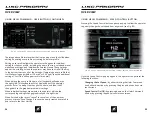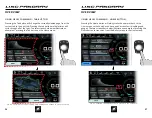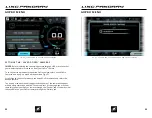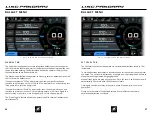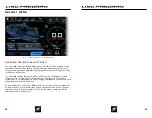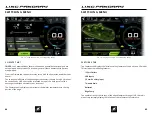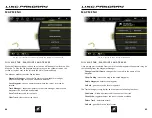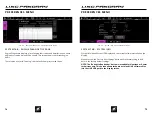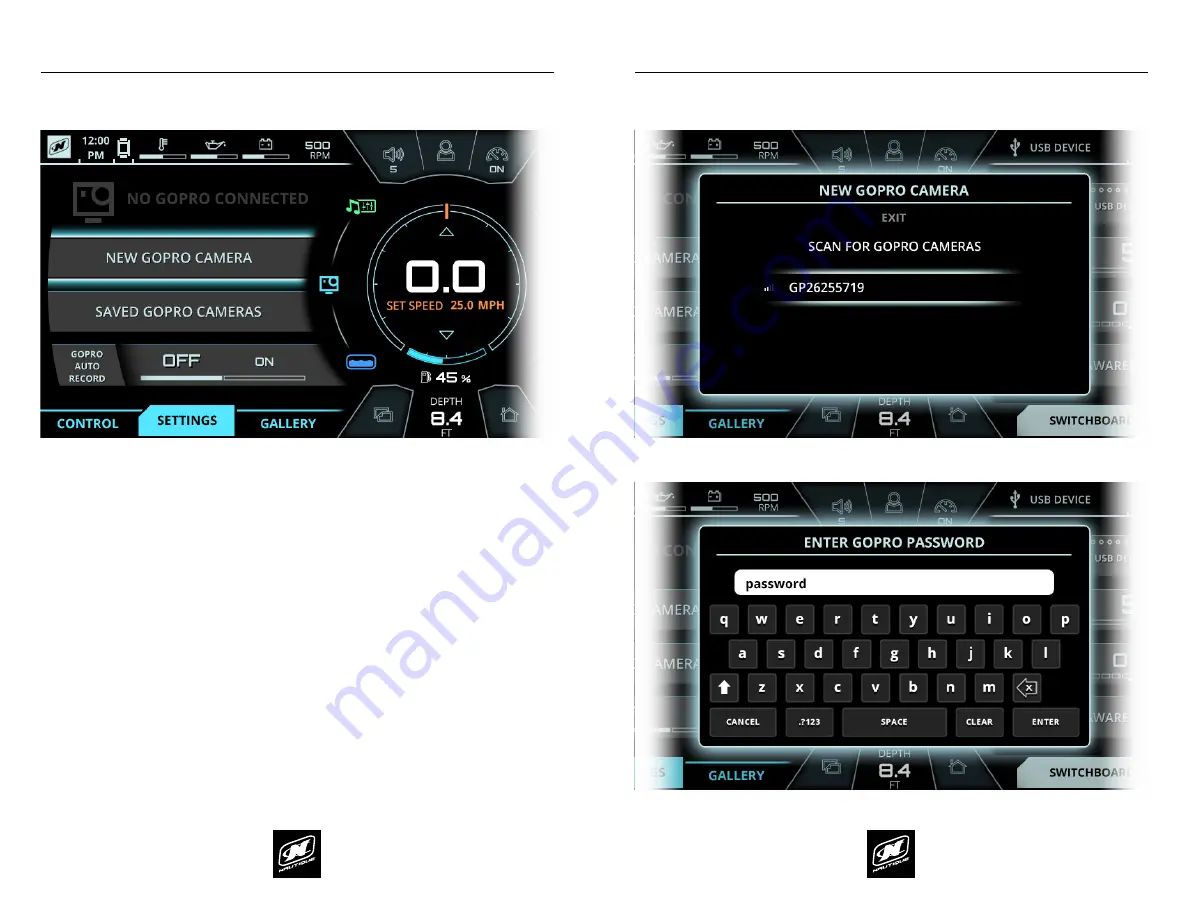
LINC PANORAY
LINC PANORAY
50
51
GOPRO MENU
GOPRO MENU
SETTINGS TAB - CONNECTING A NEW GOPRO
®
CAMERA
*NOTE
- Before initiating the connecting process through LINC, make sure that
your wireless network is turned on from your GoPro
®
camera.
To add a new camera, select “New GoPro Camera” and a pop-up menu will
appear.
From the pop-up menu, select “Scan for GoPro Cameras” so that LINC can search
for nearby wireless networks. When the scanning process is complete, a list of
available wireless networks will appear with the signal strength indicated to the
left of the network name.
Scroll down to select the desired camera. From there, a keyboard will pop up for
you to enter the password for the GoPro WiFi (the password may be displayed on
your camera’s screen).
After entering the password, the pop-up menu will disappear, the system will
finish the connecting process with the camera, and then the name of the camera
will appear with a battery status icon and the “Connected” text. At this stage, you
may now remotely control your GoPro
®
camera through the “Control” tab or you
may view the saved files on your GoPro
®
camera through the “Gallery” tab.
FIG. H3 - CONNECTING TO A NEW GOPRO
®
CAMERA*
FIG. H4 - POP-UP MENU FOR CONNECTING A NEW GOPRO
®
CAMERA
FIG. H5 - POP-UP MENU FOR ENTERING WIFI PASSWORD FOR A GOPRO
®
CAMERA