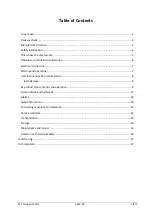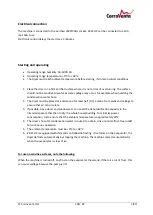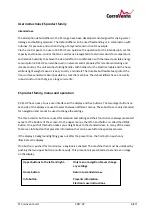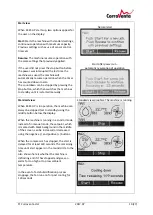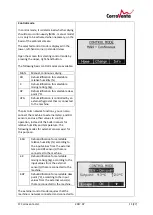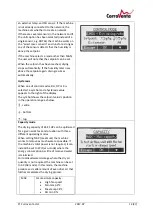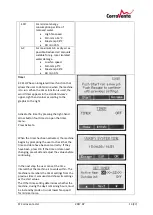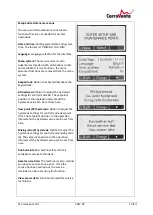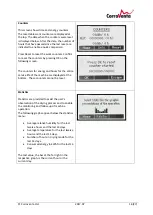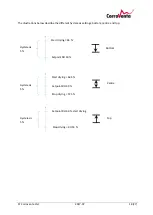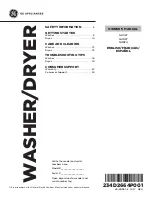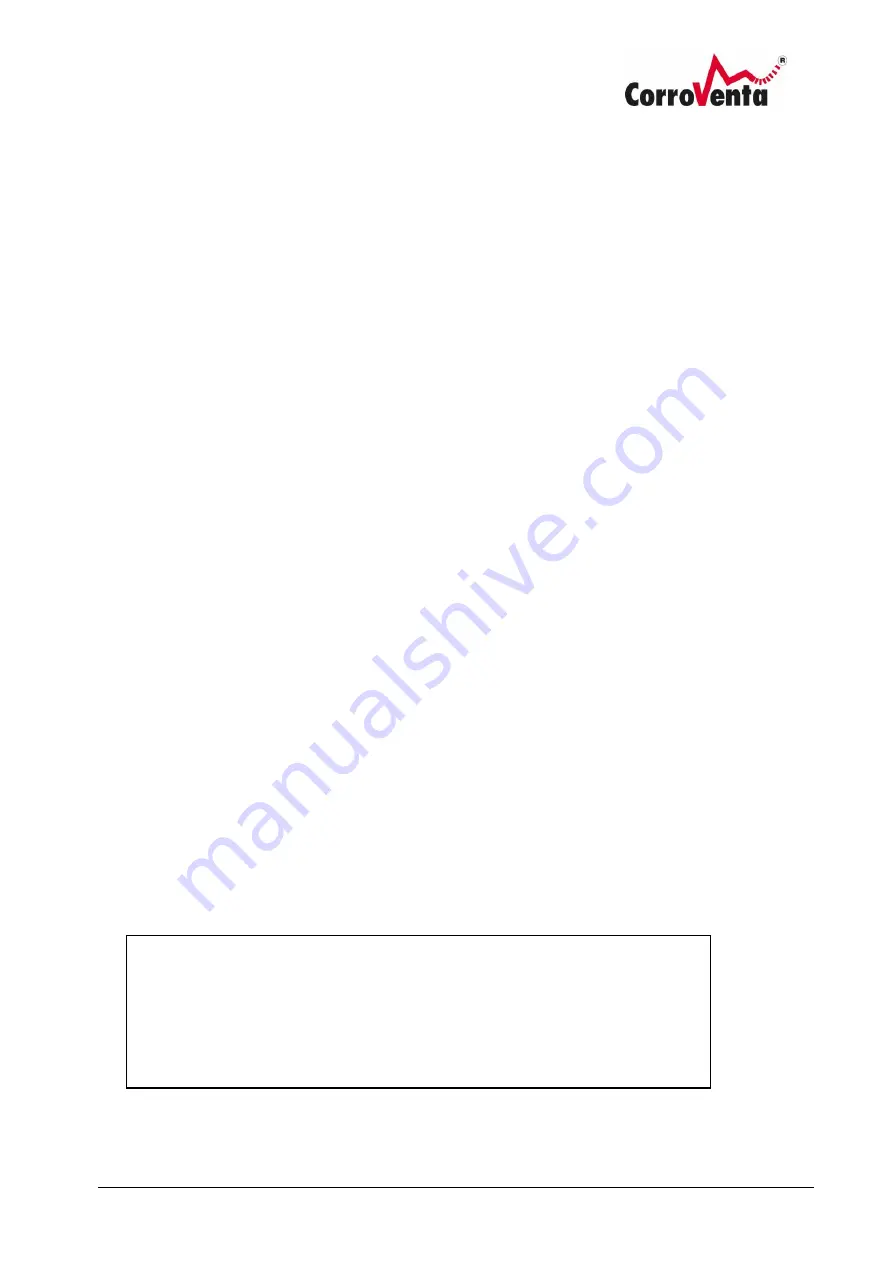
© Corroventa Ltd.
2017.07
8 (27)
User instructions ES product family
Intended use
The adsorption dehumidifiers in the ES range have been developed and designed for drying water
damage and building moisture. The dehumidifiers can be used freestanding or in combination with
turbines, for pressure and suction drying of a layered construction for example.
Via the control panel, the user of K3 ES HP can optimise the operation for the intended job, set the
capacity and volume, control the fan as well as use integrated or external sensors for temperature
and relative humidity to achieve the desired effect in combination with the lowest possible energy
consumption. K3 ES HP can also be used in networks and is prepared for remote monitoring and
remote control. The unit also has folding handles with holders for the electrical cable and the hose,
while its light weight means it is easy to carry and install. The durable but flexible feet protect the
floor surfaces and also make it possible to stack the machines. The dehumidifiers have a naturally
robust construction that gives a long service life.
ES product family, menus and operation
K3 ES HP has an easy-to-use user interface with a display and five buttons. The two larger buttons on
each side of the display are used to select between different menus. These buttons are only intended
for navigation and cannot be used to change the settings.
The three smaller buttons are used for selection and editing and their functions are always presented
as text at the bottom of the screen. On the upper menus, the left-hand button is called the HOME
button. One push of this button takes you straight back to the standard view. In many of the views
there is an Info button that presents information that can be useful for inexperienced users.
If the display's background lighting goes out after the preset time, the first button push only
illuminates the display.
If no button is pushed for ten minutes, a keylock is activated. The machine then must be unlocked by
pushing the two-upper button simultaneously. This procedure is presented as text and as an image
on the display.
Upper buttons to the left and right
–
Only menu navigation. Never change
any settings.
Home button
Return to standard view.
Info button
Presents information.
Electronic user instructions.