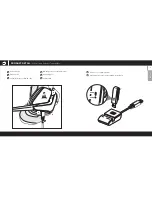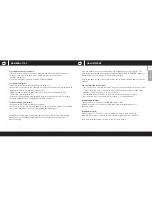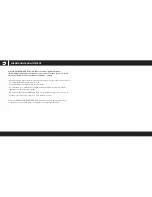12
ENGLISH
ADJUSTMENT
Place the headset on your head and adjust the headband for a comfortable fit. The
extra-large ear pads and deep earcups enable the CORSAIR VOID PRO RGB headset to
fit comfortably so you can play for hours without fatigue.
As with any audio product, reduce the volume before trying it with an audio source the
first time.
You can adjust the volume with:
• The “CUE Control” is the digital volume controller on the headset at the bottom corner
of your left earcup: hold or repeatedly toggle it downwards to reduce volume, and
upwards in short increments to increase volume.
• The standard Windows audio controller can also be used to adjust volume.
• Once an audio source is playing, set the volume to a comfortable level.
Headset audio settings
Short key press (.1-.5 seconds) on JOG DIAL toggles EQ
Medium key press (.6-2 seconds) on JOG DIAL toggles Dolby Headphone 7.1
surround sound
Headset mic control
Short key press (.1-.5 seconds) on mic mute button toggles mute on and off
Long key press (2-4 seconds) on mic mute button toggles sidetone on and off
Note: CUE software can also be used to control these features
GENERAL TIPS
For optimal wireless performance:
• Place the wireless adapter in an open, unobstructed area. Special Edition models
include a base station for the wireless transmitter, which can be used to
optimize placement.
• The wireless adapter requires a powered USB port (100mA).
For optimal battery life:
• Make sure the battery is fully charged before initial use.
• Do not leave the battery fully discharged for long periods. Battery life is maximized by
keeping the battery in a partially charged state.
• If RGB lighting effects are unimportant to you, they can be disabled with CUE.
This greatly extends battery life.
• Remove the USB charging cable promptly after the headset has been fully charged.
• Keep the headset at room temperature (20-30°C or 68-86°F).
For the best audio performance:
• Download the CORSAIR Utility Engine software
.
• Don’t be afraid to use the software equalizer to adjust the audio quality to your liking.
We’ve provided EQ presets for popular gaming and media types.
Prolonged listening at high volumes may adversely affect your hearing. Take breaks
between sessions and always begin with the volume at the lowest possible level
before increasing.