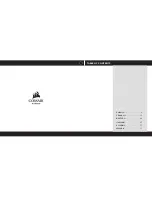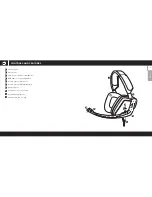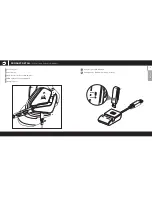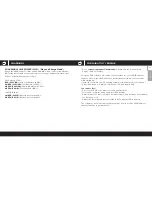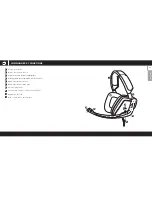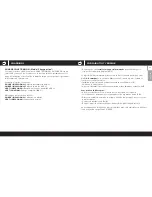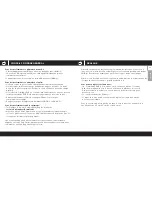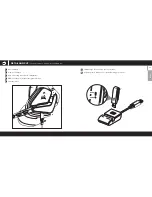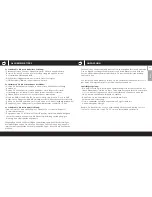ENGLISH
10
CORSAIR UTILITY ENGINE
CHARGING 2
CHARGING WHILE POWER IS ON – “Play and Charge Mode”:
When the VOID Headset is ON, and CHARGING with a connected USB cable,
BOTH the InfoMic and the earcups report the charge and battery status (but
behave a little differently) as follows:
Ear Cup Logo LED:
RED (PULSING):
Very Low Battery (0-20%)
AMBER (PULSING):
Low Battery (21-84%)
GREEN (PULSING):
Nominal Battery (85-99%)
GREEN (SOLID):
Fully Charged (100%)
InfoMIC display:
AMBER (PULSE):
Battery has reached 20%
GREEN (PULSE):
Battery has reached 85%
• Go to
corsair.com/support/downloads
to download the Corsair Utility
Engine (‘CUE’) Software
Using the CUE software will enable the full feature set of the VOID Wireless
Headset. Note: if the VOID headset is used without software, some features
will be disabled.
• Install the software on a PC running Windows 10, Windows 8, or Windows 7.
• After installation is complete, reboot your PC, and launch CUE.
You can use it to:
• Choose your RGB color preference and light intensity
• Select and customize audio equalizer (EQ) settings
• Adjust headset volume, microphone input volume, and microphone feedback
• Set Dolby on or off
• Adjust the intensity and interval of the InfoMic display LED indicators
The software’s built-in documentation explains how to use the VOID Wireless
Headset features in greater detail.
Summary of Contents for VOID Wireless
Page 2: ......
Page 3: ...TABLE OF CONTENTS ENGLISH 2 FRAN AIS 15 DEUTSCH 29 ITALIANO 43 ESPA OL 57 P 71...
Page 39: ...P 72 A D B E C Corsair VOID Wireless Headset USB 1 5 USB SE A B C D E...
Page 40: ...74 A D B E H C F I G J RGB InfoMic CUE Dolby InfoMic P A D B E H C F I G J...
Page 41: ...76 A D B E C F G RGB CUE Dolby P F G A E B D C...
Page 45: ...84 VOID 1 5 4 cm 30 Corsair VOID Wireless Headset P...