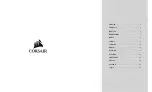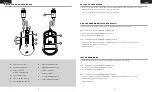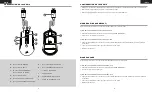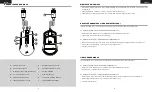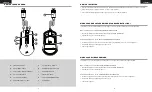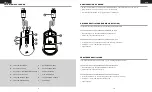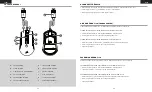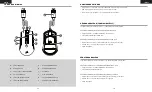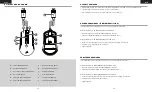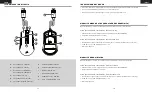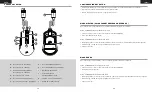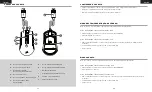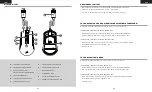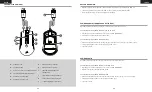1
2
ENGLISH
ENGLISH
GETTING TO KNOW YOUR MOUSE
A
— LEFT CLICK BUTTON
B
— RIGHT CLICK BUTTON
C
— SCROLL WHEEL /
MIDDLE CLICK BUTTON
D
— DPI CYCLE BUTTON
E
— LEFT FORWARD BUTTON
F
— LEFT BACKWARD BUTTON
G
— RIGHT FORWARD BUTTON
H
— RIGHT BACKWARD BUTTON
I
— DPI LED INDICATOR
J
— PTFE GLIDE PADS
K
— OPTICAL GAMING SENSOR
L
— USB CONNECTION CABLE
A
B
G
D
H
E
K
F
C
J
I
L
In right-handed mode, the Right Forward and the Right Backward buttons are disabled.
HOW TO SWITCH TO RIGHT-HANDED MODE WITH iCUE
> Go to Settings and select M55 RGB PRO device icon.
> Turn off “Enable Left Handed Mode”.
HOW TO SWITCH TO RIGHT-HANDED MODE WITHOUT iCUE
> Press and hold the Right Forward and the Right Backward buttons simultaneously for 5 seconds.
> DPI LED and logo LED will blink red 3 times.
> Release the buttons.
RIGHT-HANDED MODE (FACTORY DEFAULT)
In left-handed mode, the Left Forward and the Left Backward buttons are disabled.
HOW TO SWITCH TO LEFT-HANDED MODE WITH iCUE
> Go to Settings and select M55 RGB PRO device icon.
> Turn on “Enable Left Handed Mode”.
HOW TO SWITCH TO LEFT-HANDED MODE WITHOUT iCUE
> Press and hold the Left Forward and the Left Backward buttons simultaneously for 5 seconds.
> DPI LED and logo LED will blink red 3 times.
> Release the buttons.
LEFT-HANDED MODE
> Turn on your computer and connect the mouse to available USB 2.0 or USB 3.0 port on your computer.
> Download the iCUE software from www.corsair.com/downloads.
> Run the installer program and follow instructions for installation.
SETTING UP YOUR MOUSE