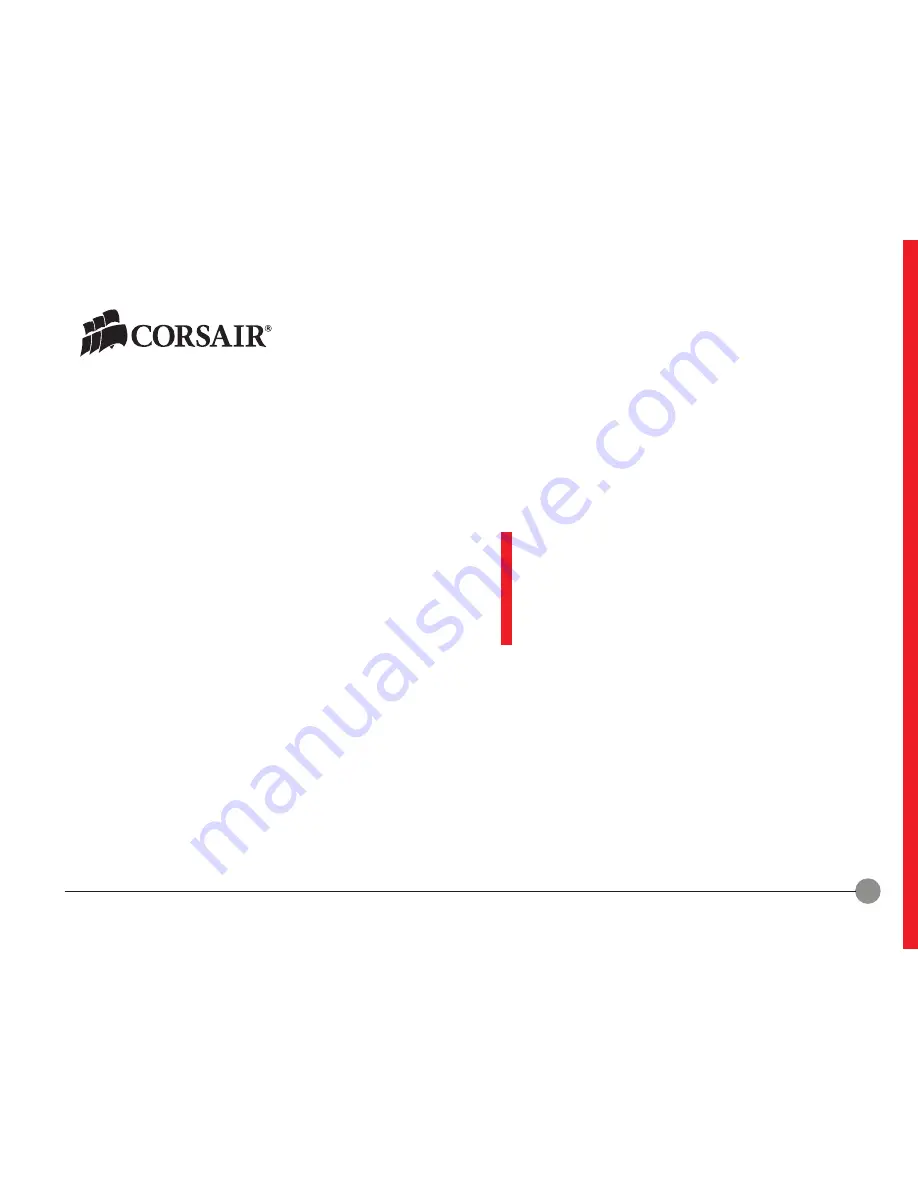Summary of Contents for VENGEANCE K70 RGB
Page 1: ...VENGEANCE K70 RGB KEYBOARD MANUAL ...
Page 7: ...1 CO RSAI R VENGEA N CE K70 RGB K EYBOARD MANUAL OVERVIEW ...
Page 14: ...8 CO RSAI R VENGEA N CE K70 RGB K EYBOARD MANUAL PROFILES ...
Page 25: ...19 CO RSAI R VENGEA N CE K70 RGB K EYBOARD MANUAL MODES ...
Page 35: ...29 CO RSAI R VENGEA N CE K70 RGB K EYBOARD MANUAL CONTROL ASSIGNMENTS ...
Page 40: ...34 CO RSAI R VENGEA N CE K70 RGB K EYBOARD MANUAL ACTIONS EDITOR OVERVIEW ...
Page 42: ...36 CO RSAI R VENGEA N CE K70 RGB K EYBOARD MANUAL ACTIONS EDITOR MACROS ...
Page 49: ...43 CO RSAI R VENGEA N CE K70 RGB K EYBOARD MANUAL ACTIONS EDITOR TEXT ...
Page 52: ...46 CO RSAI R VENGEA N CE K70 RGB K EYBOARD MANUAL ACTIONS EDITOR KEYSTROKE ...
Page 55: ...49 CO RSAI R VENGEA N CE K70 RGB K EYBOARD MANUAL ACTIONS EDITOR SHORTCUTS ...
Page 57: ...51 CO RSAI R VENGEA N CE K70 RGB K EYBOARD MANUAL ACTIONS EDITOR TIMER ...
Page 60: ...54 CO RSAI R VENGEA N CE K70 RGB K EYBOARD MANUAL ACTIONS EDITOR MOUSE ...
Page 63: ...57 CO RSAI R VENGEA N CE K70 RGB K EYBOARD MANUAL ACTIONS EDITOR MEDIA CONTROLS ...
Page 65: ...59 CO RSAI R VENGEA N CE K70 RGB K EYBOARD MANUAL MODE SWITCHING ...
Page 69: ...63 CO RSAI R VENGEA N CE K70 RGB K EYBOARD MANUAL PERFORMANCE KEYBOARD ...
Page 72: ...66 CO RSAI R VENGEA N CE K70 RGB K EYBOARD MANUAL LIGHTING ASSIGNMENTS PART ONE ...
Page 86: ...80 CO RSAI R VENGEA N CE K70 RGB K EYBOARD MANUAL LIGHTING ASSIGNMENTS PART TWO ...
Page 106: ...100 CO RSAI R VENGEA N CE K70 RGB K EYBOARD MANUAL ACTIONS ...
Page 116: ...110 CO RSAI R VENGEA N CE K70 RGB K EYBOARD MANUAL HELP ...
Page 119: ...113 CO RSAI R VENGEA N CE K70 RGB K EYBOARD MANUAL PROGRAM SETTINGS ...
Page 127: ...121 CO RSAI R VENGEA N CE K70 RGB K EYBOARD MANUAL DEVICE SETTINGS ...
Page 129: ...123 CO RSAI R VENGEA N CE K70 RGB K EYBOARD MANUAL SUPPORT ...
Page 131: ...125 CO RSAI R VENGEA N CE K70 RGB K EYBOARD MANUAL SYSTEM TRAY MENU ...
Page 138: ...132 CO RSAI R VENGEA N CE K70 RGB K EYBOARD MANUAL ON SCREEN DISPLAY ...
Page 140: ...134 CO RSAI R VENGEA N CE K70 RGB K EYBOARD MANUAL HARDWARE ...