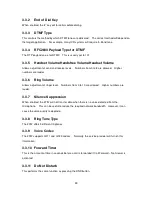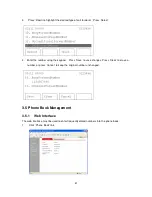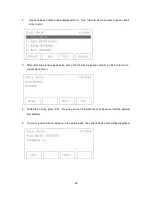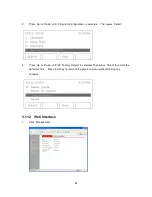Reviews:
No comments
Related manuals for 2757

Flexor 500
Brand: Camrivox Pages: 4

PCD1080
Brand: Uniden Pages: 41

OnePlus 3
Brand: Dash Pages: 24

Emergency Phone Dialer
Brand: Radio Shack Pages: 20

IPV59
Brand: IP VOICE Pages: 2

Rogers
Brand: Blackberry Pages: 17

201701
Brand: myPhone Pages: 79

6757i CT RP
Brand: Aastra Pages: 48

FNX-HDCO
Brand: Fonax Pages: 8

SKD-1200
Brand: AEI Pages: 4

A1228c
Brand: Ericsson Pages: 60

Speak T200
Brand: Freeman Pages: 48

Cell Phone
Brand: HTC Pages: 40

3315
Brand: Nokia Pages: 50

GC40K
Brand: Sharp Pages: 324

F-022
Brand: Fujitsu Pages: 79

6282
Brand: Nokia Pages: 201

E616V
Brand: NEC Pages: 67