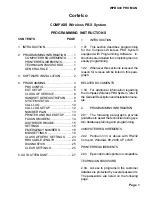WPBX00 PRO MAN
Cortelco
COMPASS Wireless PBX System
PROGRAMMING INSTRUCTIONS
CONTENTS PAGE
1. INTRODUCTION ................................. 1
2. PROGRAMMING INFORMATION ....... 1
COMPUTER REQIUREMENTS ....... 1
PRINTER REQUIREMENTS............. 1
TECHNICAIN PASSWORDS ........... 1
GENERAL RULE ............................. 2
3. SOFTWARE INSTALLATION .............. 2
4. PROGRAMMING ................................ 3
PBX CONFIG ................................... 4
EXT. SETUP .................................... 5
CLASS OF SERVICE ...................... 8
HANDSET DEREGISTRATION ........ 8
SYSTEM STATUS ............................ 9
CALL LOG ..................................... 10
CALL LOG SETUP ........................ 12
NUMBER PLAN ............................. 13
PRINTER AND PAGE SETUP........ 14
FAX AND MODEM ......................... 14
DISTRIBUTOR MODE .................... 15
SETTINGS ..................................... 16
EMERGENCY NUMBERS ............. 18
MBS SETTINGS ............................ 19
CLASS OF SERV. SETTINGS ....... 23
RBS CABLE LENGTH ................... 24
DIAGNOSTICS............................... 25
CLEAR SETTINGS ........................ 25
5. AUTO ATTENDANT............................ 27
Page 1
1.
INTRODUCTION
1.01 This section describes programming
for the Compass Wireless PBX System
equipped with Programming Software. In-
structions are included for completing the nec-
essary programming.
1.02 Whenever this section is reissued, the
reason for reissue will be listed in this para-
graph.
RELATED DOCUMENTS
1.03 For additional information regarding
the Compass Wireless PBX System, refer to
the General Description and Installation manu-
als.
2.
PROGRAMMING INFORMATION
2.01 The following paragraphs provide
guidelines to assist the technician during sys-
tem database planning and programming.
COMPUTER REQUIREMENTS
2.02 Pentium 133 or above with RS232
Com port, Windows 98, 2000, XP or ME.
PRINTER REQUIREMENTS
2.03 Epson dot matrix printer or compatible.
TECHNICIAN PASSWORD
2.04 Access to programs in the customer
database is protected by several passwords.
The passwords are listed on the following
page.