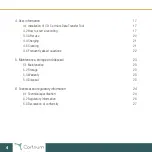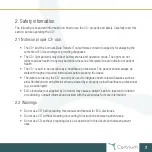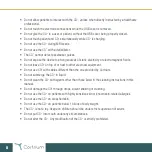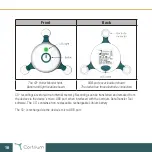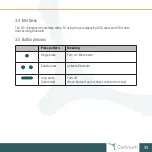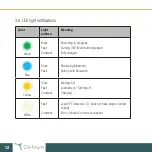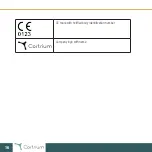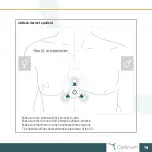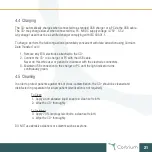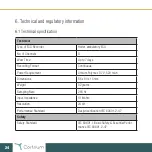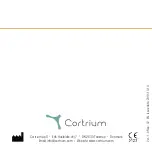Reviews:
No comments
Related manuals for C3+

931C - SyncMaster - 19" LCD Monitor
Brand: Samsung Pages: 67

930ND - 64 MB RAM
Brand: Samsung Pages: 86

920NW - SyncMaster - 19" LCD Monitor
Brand: Samsung Pages: 46

916V - SyncMaster - 19" LCD Monitor
Brand: Samsung Pages: 60

913V - SyncMaster - 19" LCD Monitor
Brand: Samsung Pages: 60

910MP - SyncMaster 19" LCD Monitor
Brand: Samsung Pages: 51

931C - SyncMaster - 19" LCD Monitor
Brand: Samsung Pages: 4

940MW - SyncMaster - 19" LCD Monitor
Brand: Samsung Pages: 8

DM-500
Brand: Tanaka Pages: 21

HEM--790IT
Brand: Omron Pages: 132

RJ11
Brand: Mace Pages: 2

AF-3160
Brand: Daktronics Pages: 90

SKY12-P06
Brand: 7starlake Pages: 10

TDS-32F Series
Brand: Touch Revolution Pages: 21

ta3000R
Brand: Ametek Pages: 46

NSD 1705-00096
Brand: Startax Pages: 31

MO52
Brand: Sentinel Pages: 11

130737 - 321 - 21.3" LCD Monitor
Brand: LaCie Pages: 20