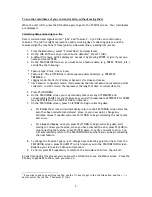Alto-G12 GPS
Operating Instructions
Introduction
The units we have purchased are manufactured by Corvallis Microtechnology, Inc., a subsidiary
of Hewlett-Packard. The unit model is the “Alto-G12”. If the units are used with the
backpack, we can collect real-time differential data (no post processing). If the units are used
without the backpack, the data can be differentially post-processed later for sub-meter
accuracy (using the base station data at http://www.uwsp.edu/cnr/acl ), or can be used as is
with an accuracy of about 5m.
ON button. If the unit is already on,
press is again from any other screen
to get to the Status report screen
(info on current location, satellites,
PDOP, battery charge status, etc).
Press the ESC button to leave this
screen.
The ESC key moves you back
one screen. If you keep
pressing it you will always
end up at the main options
screen.
F1, F2, F3, F4, F5 function
keys. At the bottom of the
display, you are often
presented with a series of
commands. The position of
the command corresponds
to a function key. Press the
function key to use the
command.
ARROW keys. Use the up and down
arrows to move between
options/fields. Use the left and
right arrows to change the option.
Explanation of the Status codes in the upper right corner
It is important to observe the status messages in the upper right of the screen.
WAIT The unit is busy and will not respond immediately to your commands.
ACQ
The receiver is acquiring signals from one or more satellites.
TRK
The receiver is tracking at least one satellite.
For the following 4 digit codes, the fourth number (#) always represents the current PDOP. A
PDOP of 4.4 will appear as the number 5 (it rounds up).
N2D# The receiver is collecting data from
≥
3 satellites, and can provide a 2D coordinate.
N3D# The receiver is collecting data from
≥
4 satellites, and can provide a 3D coordinate.
F2D# The receiver is logging feature data to a file in 2D mode.
F3D# The receiver is logging feature data to a file in 3D mode.
The D will become a C when the receiver is detecting the RTCM beacon signal that it uses for
real-time differential. If the code does not say N3C# or F3C#, then you are not collecting sub-
meter data. Also, if the PDOP is greater than 6, the receiver will not log sub-meter data.
1