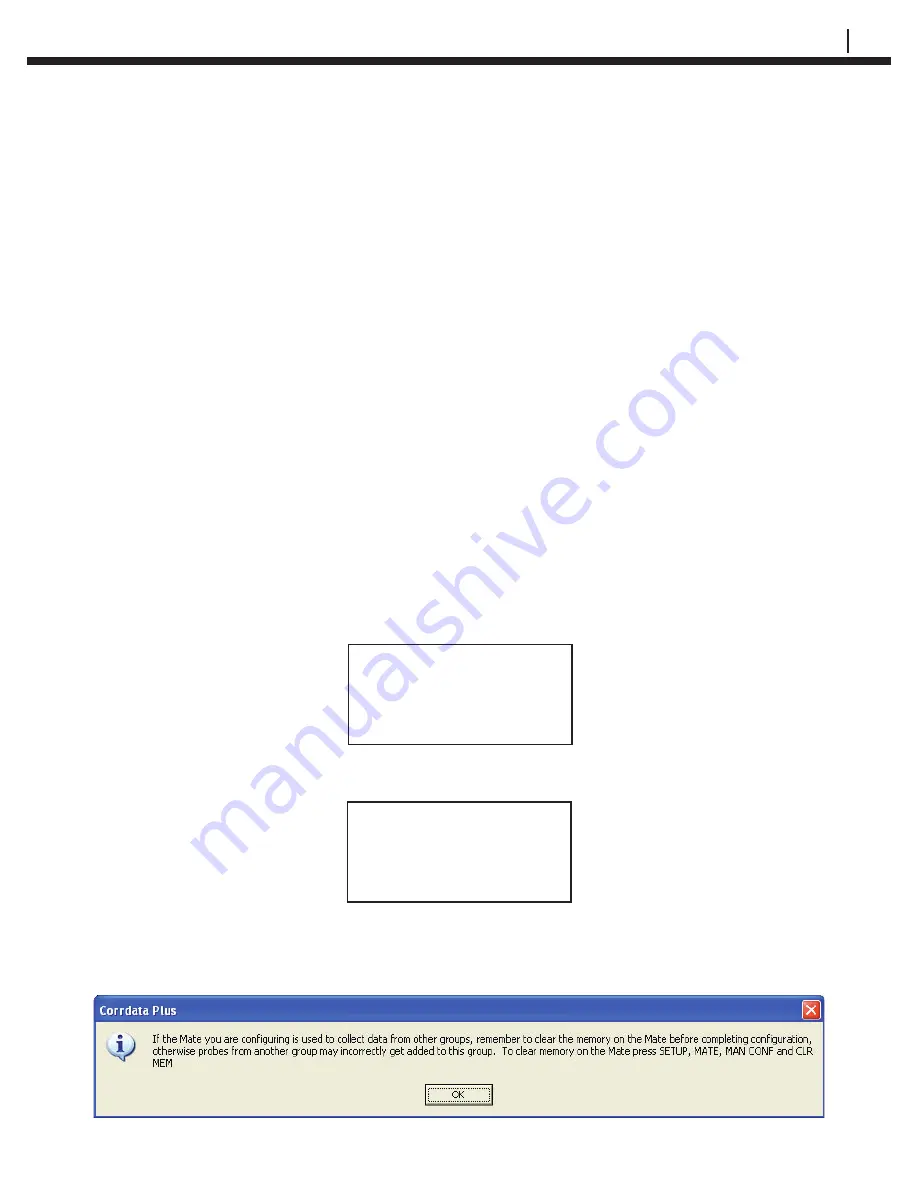
CHECKMATE™ DL
15
Con
fi
guring Checkmate DL
with RDC/ER-210 Con
fi
guration
CHAPTER 5
Import RDC/ER-210 Con
fi
gurations to Checkmate DL using a PC and
Corrdata Plus
Create the desired
Site
,
Group
and
Probe
list running the Corrdata Plus
software program on the PC. To con
fi
gure the Checkmate DL with the above
created probe list; click the
Device Con
fi
guration
command button on the
Corrdata Plus software program. Choose the
Mate
radio button on the
Select
Device
area and select
Checkmate
from the
Select Method
drop down menu.
Now, select a complete group or an individual probe from the list to con
fi
gure the
Checkmate DL.
Connect the Checkmate DL to the PC (ensure the correct
port
number is
selected).
Power the Checkmate DL and from the
Standby
display, press
SetUp (F4)
then
select
Mate (F1)
from the
Con
fi
guration Options
display to proceed to the
Mate
Con
fi
guration
display:
Press
PC Conf (F1)
to enter the following screen:
Connect Mate to PC
PC must be running
Corrdata Plus
Start Exit
Click the
Con
fi
gure Device
command button on the Corrdata Plus software
program. The following dialogue box may appear:
Mate Con
fi
guration
PC Man Set
Conf Conf Mate Exit
Summary of Contents for Checkmate DL
Page 6: ...iv TABLE OF CONTENTS ...
Page 8: ...ii FIGURES AND TABLES ...
Page 10: ...2 INTRODUCTION Figure 1 2 Checkmate DL Instrument Specifications ...
Page 18: ...10 BASICS OF CHECKMATE DL ...
Page 22: ...14 INITIALIZING CHECKMATE DL TO WORK WITH CORRDATA SYSTEM ...
Page 40: ...32 CONFIGURING A RDC ER 210 USING CHECKMATE DL ...
Page 46: ...38 READING A RDC ER 210 WITH THE CHECKMATE DL ...
Page 52: ...44 TRANSFERRING RDC ER 210 DATA TO THE PC ...
Page 60: ...52 READING A DATA LOGGER WITH THE CHECKMATE DL ...
Page 64: ...56 TRANSFERRING DATA LOGGER DATA TO THE PC ...
Page 66: ...58 TROUBLESHOOTING GUIDE ...
Page 67: ...CHECKMATE DL 59 ...
Page 68: ...60 ...
Page 69: ...CHECKMATE DL 61 ...
Page 70: ...62 ...


































