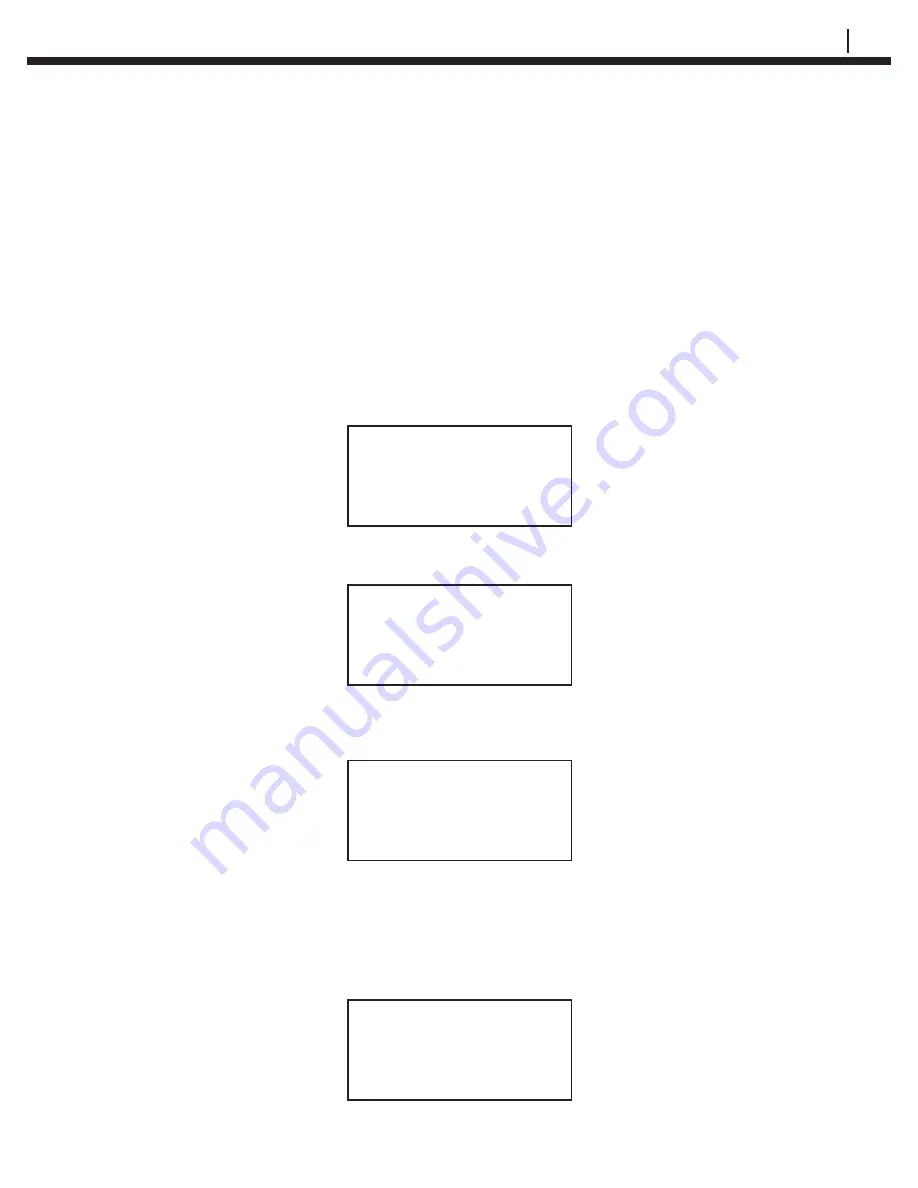
CHECKMATE™ DL
25
Con
fi
guring a RDC/ER-210
Using Checkmate DL
CHAPTER 6
Setting the Date and Time on RDC/ER-210s (RDC-COT/ER-210, RDC-CAT
only)
From the
Standby
display, press
SetUp (F4)
then select
RDC (F2)
from the
Con
fi
guration Options
display to proceed to the
RDC Con
fi
guration
display:
RDC Con
fi
guration
Connect Mate To RDC
Date Conf Test
Time RDC Mode Exit
Press
Date Time (F1)
and the following screen will appear:
RDC Clock Set To
mm dd, yyyy hh:mm:ss
Read Set Exit
Press
Set (F2)
. The
RDC Clock Set To
display will change to show:
RDC Clock Set To
SETTING RDC CLOCK
Read Set Exit
The RDC/ER-210 internal clock will be synchronized with the Checkmate DL
clock. Press
Read (F1)
to verify the time of the RDC. Press the
Exit (F4)
to
return to the
RDC Con
fi
guration
display.
If the following message appears, check to ensure the validity of the connection.
WARNING!
No Response From RDC
Check Connection
Exit
Summary of Contents for Checkmate DL
Page 6: ...iv TABLE OF CONTENTS ...
Page 8: ...ii FIGURES AND TABLES ...
Page 10: ...2 INTRODUCTION Figure 1 2 Checkmate DL Instrument Specifications ...
Page 18: ...10 BASICS OF CHECKMATE DL ...
Page 22: ...14 INITIALIZING CHECKMATE DL TO WORK WITH CORRDATA SYSTEM ...
Page 40: ...32 CONFIGURING A RDC ER 210 USING CHECKMATE DL ...
Page 46: ...38 READING A RDC ER 210 WITH THE CHECKMATE DL ...
Page 52: ...44 TRANSFERRING RDC ER 210 DATA TO THE PC ...
Page 60: ...52 READING A DATA LOGGER WITH THE CHECKMATE DL ...
Page 64: ...56 TRANSFERRING DATA LOGGER DATA TO THE PC ...
Page 66: ...58 TROUBLESHOOTING GUIDE ...
Page 67: ...CHECKMATE DL 59 ...
Page 68: ...60 ...
Page 69: ...CHECKMATE DL 61 ...
Page 70: ...62 ...











































