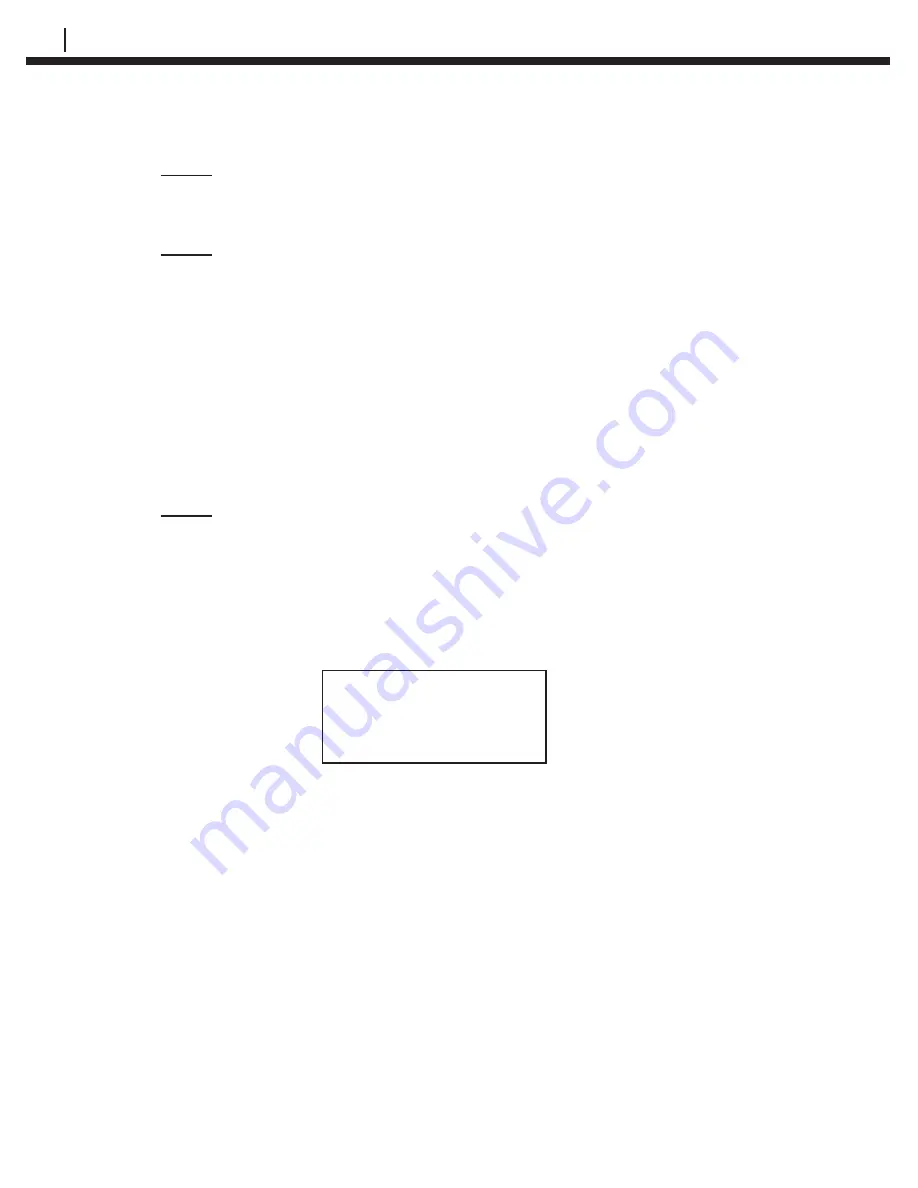
46
INITIALIZING CHECKMATE™ DL FOR MICROCOR SYSTEMS
NOTE: The time protocol is based on the military 24 hour clock, where
00:00 hours denote midnight at the start of the day, and 12:00 is
noon.
NOTE: It is required to set the correct DAYLIGHT or STANDARD time
zone into the Checkmate DL to accurately Date and Time stamp
Data Logger readings. Refer to the AVAILABLE MEMORY SPACE
AND STANDARD TIME ZONE section for more details.
Clearing the Checkmate DL Memory
Normally it will not be necessary to clear the memory on the Checkmate
DL unless extraneous entries have been made, for example, when initially
experimenting with the system. However, when the equipment is to be
transferred to a new location, then it is recommended to clear the memory to
avoid confusion with any previously collected data.
NOTE: All data stored in internal memory of the Checkmate DL will
be erased permanently when switching between Microcor and
Corrdata Systems. Make sure to transfer stored data to the PC
prior to changing the data collection system.
To clear the memory, from the Standby display, press
Mate (F4)
then select
Clear
Mate (F1)
from the
Mate Functions
display shown below:
Mate Functions
Clear Set Mate
Mate Clock Type Exit
Press
OK (F1)
to proceed to clear the memory.
Summary of Contents for Checkmate DL
Page 6: ...iv TABLE OF CONTENTS ...
Page 8: ...ii FIGURES AND TABLES ...
Page 10: ...2 INTRODUCTION Figure 1 2 Checkmate DL Instrument Specifications ...
Page 18: ...10 BASICS OF CHECKMATE DL ...
Page 22: ...14 INITIALIZING CHECKMATE DL TO WORK WITH CORRDATA SYSTEM ...
Page 40: ...32 CONFIGURING A RDC ER 210 USING CHECKMATE DL ...
Page 46: ...38 READING A RDC ER 210 WITH THE CHECKMATE DL ...
Page 52: ...44 TRANSFERRING RDC ER 210 DATA TO THE PC ...
Page 60: ...52 READING A DATA LOGGER WITH THE CHECKMATE DL ...
Page 64: ...56 TRANSFERRING DATA LOGGER DATA TO THE PC ...
Page 66: ...58 TROUBLESHOOTING GUIDE ...
Page 67: ...CHECKMATE DL 59 ...
Page 68: ...60 ...
Page 69: ...CHECKMATE DL 61 ...
Page 70: ...62 ...
















































