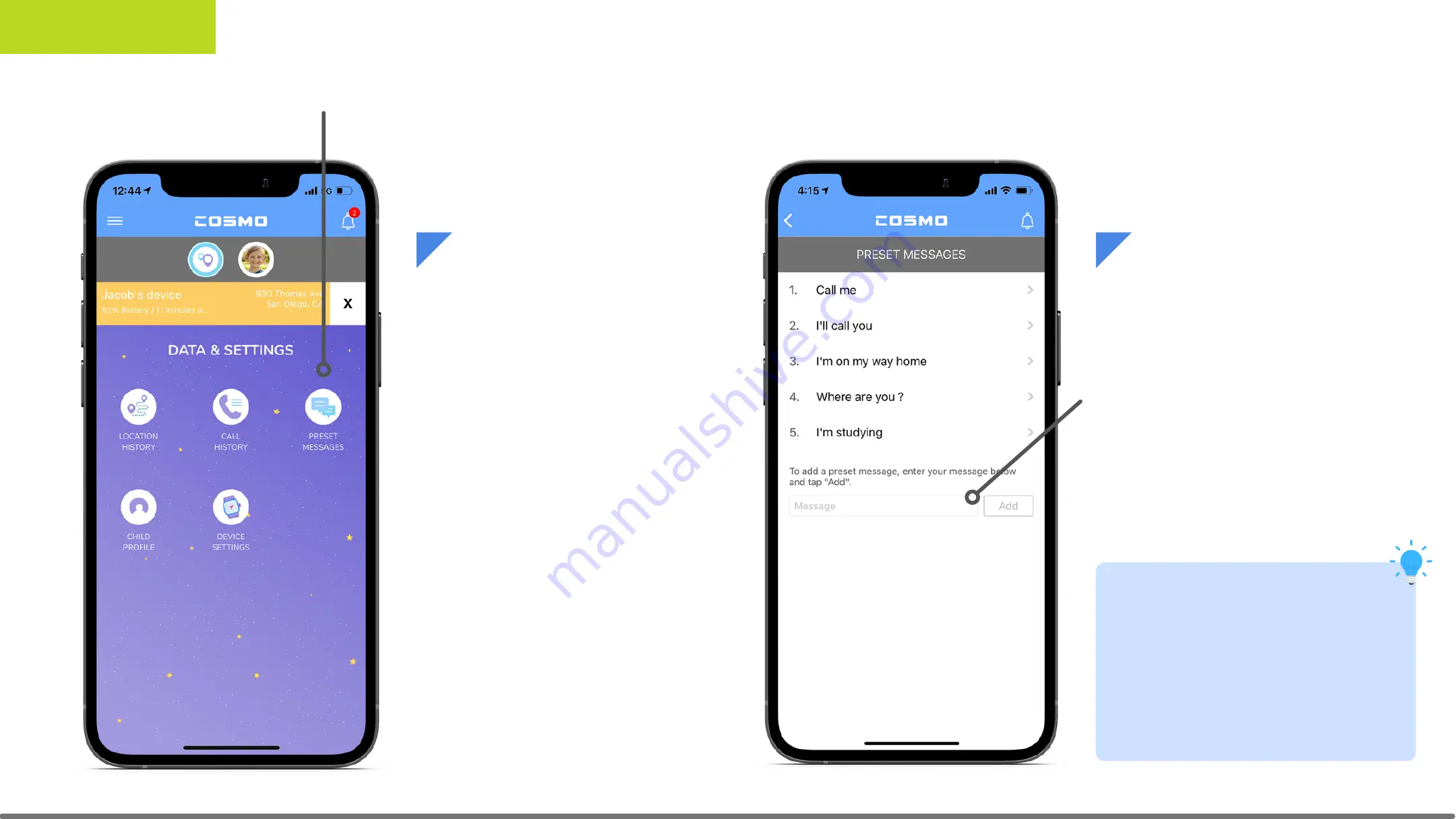
In the Main Menu tap
My Devices and select
the device you would
like to customize.
Then, tap Preset
Messages from the
Device Data & Settings
Menu.
Type any text or emojis
below that you would like
to add as presets and click
Add. These will
automatically appear as
options on your selected
Jrtrack 2 device!
Preset Messages
App Functions
Tip: You can add as many
present messages for your
kid as you like! The JrTrack
2 can also send pictures
and voice messages!
23
















































