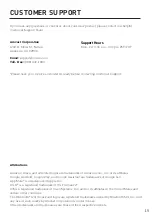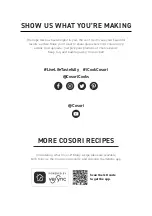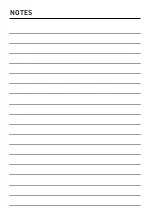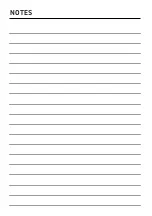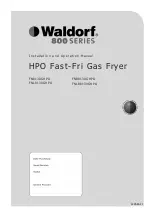7
1.
To download the VeSync app, scan the
QR code or search “VeSync” in the Apple
App Store
®
or Google Play Store.
VeSync App Setup
VeSync App Features
Note:
• You can change the name and icon at any
time by going to the smart air fryer screen and
tapping
.
• You can use the VeSync app to connect your
smart air fryer to
Amazon Alexa
or
Assistant
™
.
Note:
You must create your own VeSync account
to use third-party services and products. These
will not work with a guest account. With a VeSync
account, you can also allow your family and friends
to control your smart air fryer.
Note:
The VeSync app is continually updated and
app features will expand.
Note:
The VeSync app is continually being
improved and may change over time. If there are
any differences, follow the in-app instructions.
The VeSync app allows you to access
additional smart air fryer functions,
including those listed below.
Note:
For Android
™
users, choose “Allow” to
use VeSync.
2.
Open the VeSync app. If you already
have an account, tap
Log In
. To create a
new account, tap
Sign Up
.
3.
Tap
+
and select your smart air fryer.
4.
Follow the in-app instructions to set up
your smart air fryer.
• All smart air fryer functions can be
controlled remotely, except for starting
cooking (to comply with UL safety
regulations).
• Cooking progress can be monitored from
a distance.
• Pre-programmed recipes made by
Cosori’s in-house chefs are available on
the app. These recipes automatically set
the recommended time and temperature.
• Create and save custom recipes.
• Compatible with Amazon Alexa and
Google Assistant
™
for voice commands.
Remote Control
In-App Recipes
Third-Party Voice Control
• To disconnect Wi-Fi
®
, press and hold the
for 15 seconds until the Wi-Fi indicator
turns off. This will restore the smart air
fryer’s default settings and disconnect it
from the VeSync app.
• To reconnect, please follow the
instructions in the VeSync app for adding
a device.
Disconnecting From Wi-Fi
®
: