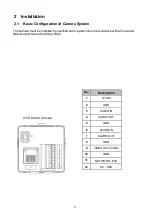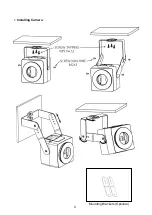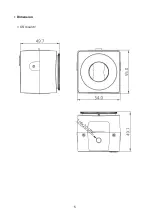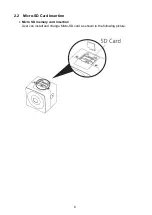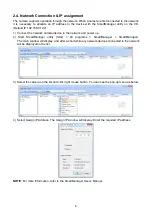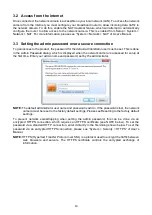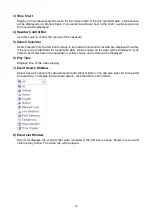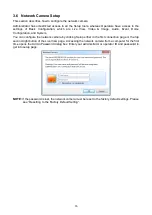Reviews:
No comments
Related manuals for CCI2100HW

K900
Brand: Ziginte Pages: 18

MT400
Brand: Major tech Pages: 4

TRX-2000
Brand: Garrecht Avionik Pages: 43

F521E
Brand: Zavio Pages: 10

F3100
Brand: Zavio Pages: 12

D510E
Brand: Zavio Pages: 10

B7210
Brand: Zavio Pages: 32

P6210
Brand: Zavio Pages: 16

D7320
Brand: Zavio Pages: 16

Etiampro ECAMTVI101
Brand: Velleman Pages: 11

MDC845
Brand: ADT Pages: 29

PIH-0364X WN IP
Brand: Lilin Pages: 29

QTN8019B
Brand: Q-See Pages: 32

IC-7000PT
Brand: Edimax Pages: 16

AMB-VANIR
Brand: Qvis Pages: 32

SD8A240VI-HNI
Brand: Dahua Pages: 29

IP WEBCAM MT4009
Brand: media-tech Pages: 38

988.975850
Brand: Securiton Pages: 10