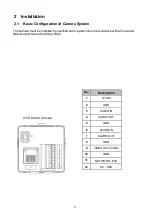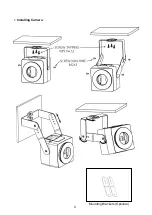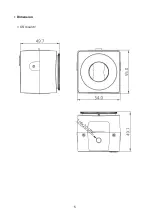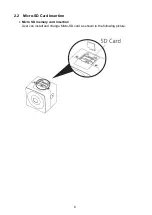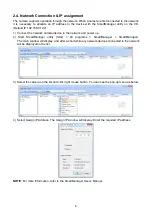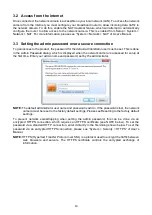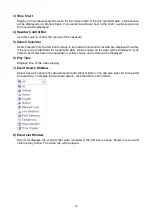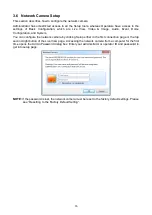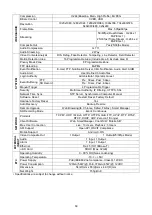12
2) Control toolbar
The live viewer toolbar is available in the web browser page only. It displays the following buttons:
The
Stop
button stops the video stream being played. Pressing the key again toggles the play
and stop.
The
Play
button connects to the network camera or starts playing a video stream.
The
Pause
button pauses the video stream being played.
The
Snapshot
button takes a snapshot of the current image. The location where the image is
saved can be specified.
The
Digital
Zoom
button activates a zoom-in or zoom-out function for video image on the live
screen.
The
Full
Screen
button causes the video image to fill the entire screen area. No other windows
will be visible. Press the ’Esc’ button on the computer keyboard to cancel full screen view.
The
Manual
Trigger
button activates a pop-up window to manually start or stop the event.
The
PTZ
button activates a pop-up window for Zoom, Focus control and Preset setting.
-
The camera can save and run preset number 1~32.
-
If you select and run Preset 33~256, the preset command will be sent through RS-485 port of
the camera.
The
VCA
button shows/hides VCA rule setting and detected objects.
The
Face
Detector
button shows/hides detected faces.
The
Speaker
button activates/deactivates external speaker.
The
Mic
button activates/deactivates microphone input.
Use this scale to control the volume of the speakers and microphones.
NOTE1:
VCA and Face Detector buttons appear only when each function is activated.
NOTE2:
VCA and Face Detector works exclusively to each other.
3) Video Streams
The network camera provides several images and video stream formats. Your requirements and the
properties of your network will determine the type you use.
The Live View page in the network camera provides access to H.264 and Motion JPEG video
streams, and to the list of available video streams. Other applications and clients can also access
these video streams/images directly, without going via the Live View page.