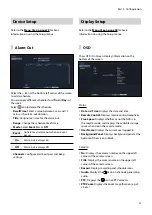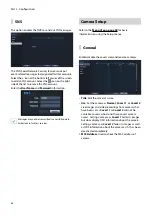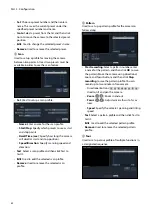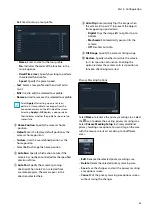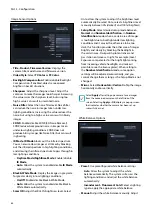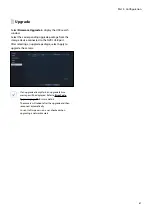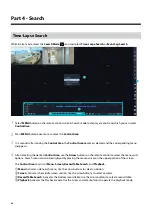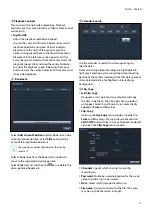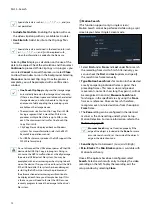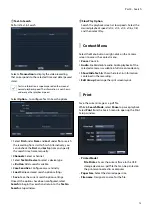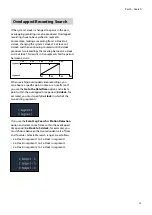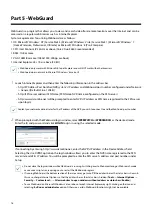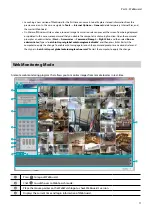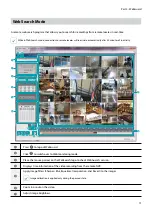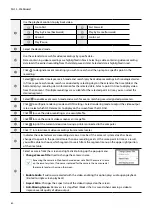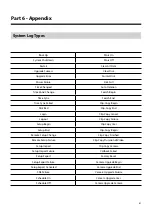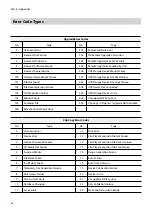Part 3 - Configuration
67
Upgrade
Select
Firmware Upgrade
to display the USB search
window.
Select the corresponding upgrade package from the
storage device connected to the NVR's USB port.
After selecting an upgrade package, select Apply to
upgrade the camera.
• If an upgrade attempt fails, an upgrade failure
message will be displayed. Refer to
for more details.
• The camera will reboot after the upgrade and then
reconnect automatically.
• Current software version is not checked when
upgrading a network camera.