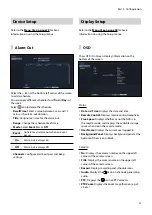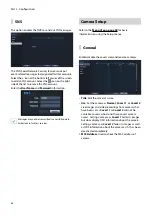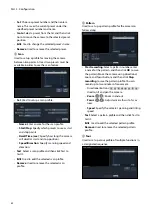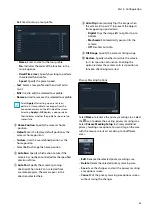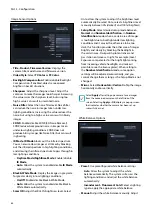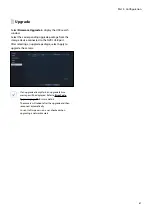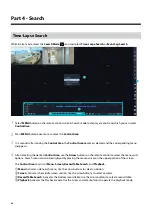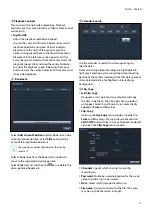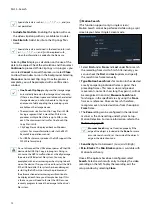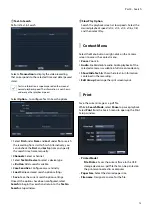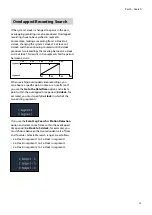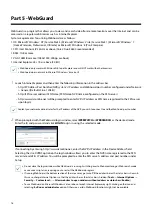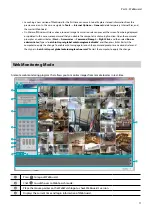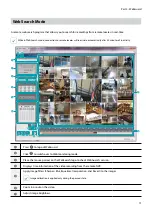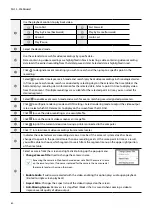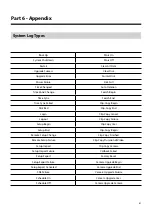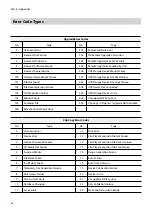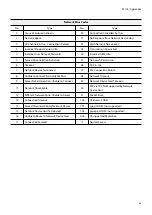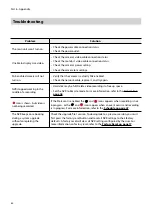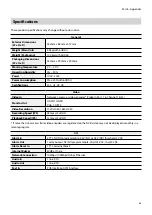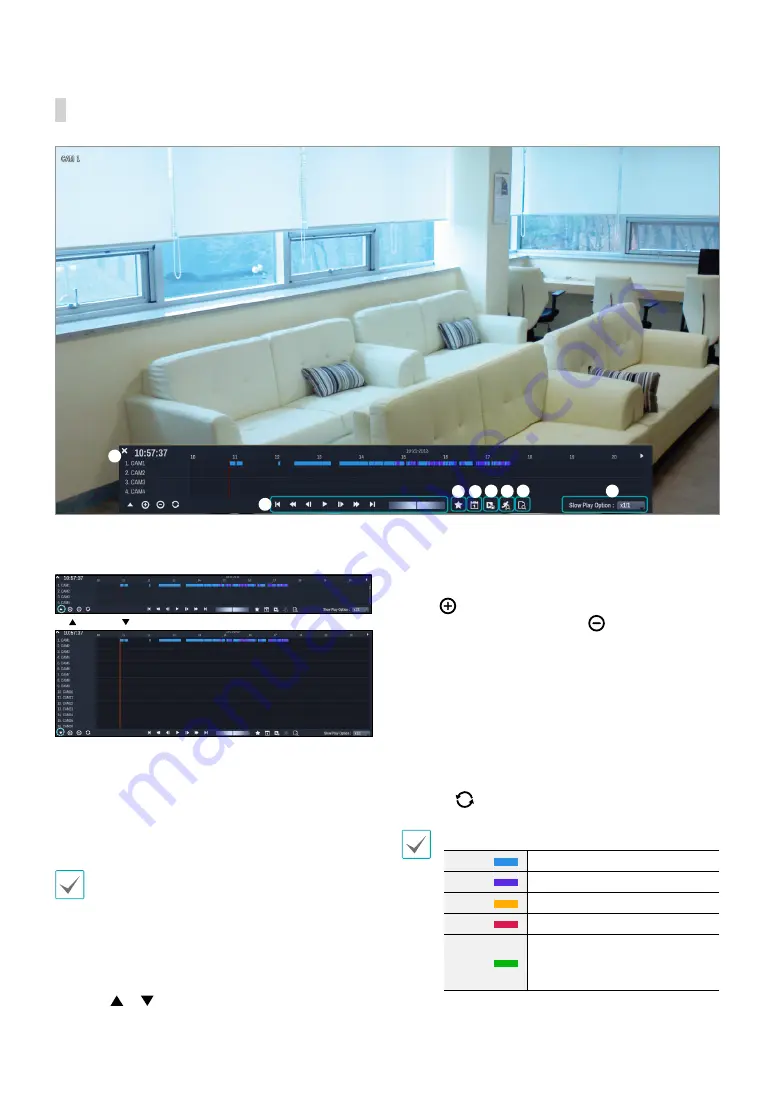
Part 4 - Search
70
Time-Lapse Search Menu
1
2
3 4 5 6 7
8
1
Record Table
Display the current channel's recording information.
click
/
click
Recording date and time are shown on the top of
the search window. The grey indicator line on Record
Table indicates the current playback position. Use
the arrow buttons on the remote control to move the
current playback position in units of individual sectors.
Alternatively, use the mouse to jump to the desired
playback position.
•
Farther back the data is on the record table, the
more recent it is.
•
If the system's clock is changed to a previous date
and time, it is possible for multiple recordings
with the identical time stamp to exist. Overlapped
segments are highlighted in yellow.
Selecting or on the bottom left portion of the
Time-Lapse search window changes the size of search
window and displays all or minimum channels.
Using the scroll, the information of other channels
which is not shown can be checked in the minimum size
of Time-Lapse search window.
Select
(zoom-in) to compose recording data
in 1-minute segments and select
(zoom-out)
to compose recording data in 3-minute segments.
Selecting zoom-out displays more time in one screen
than zoom-in screen.
If recording from points in time prior or after the time
frame displayed on the screen is available, scrolls appear
on both ends of the date and time information line.
Scroll using the arrow buttons on the remote control or
by dragging with the mouse to check recording data.
Display the latest update recording information when
selecting
(Refresh).
Recording Data Bar Colors
Blue
Time Lapse Recording
Purple
Event Recording
Yellow
Pre-Event Recording
Red
Panic Recording
Green
Faulty recording due to a
temporary disruption in device
connection.