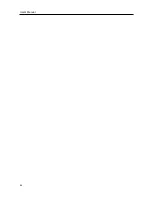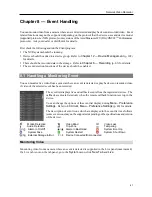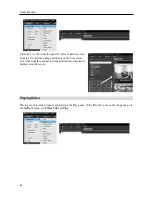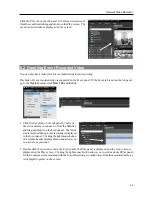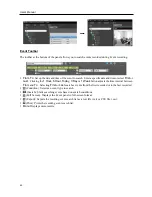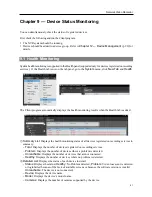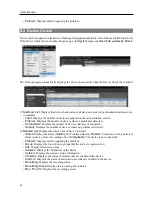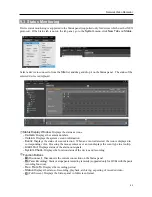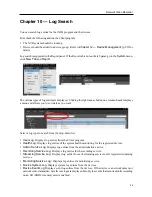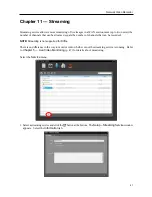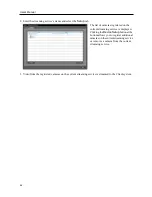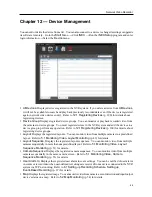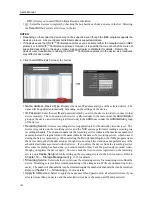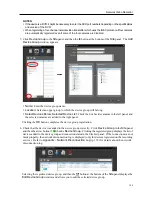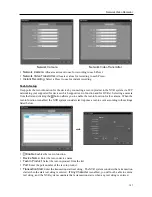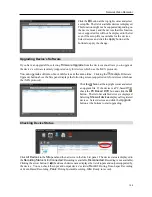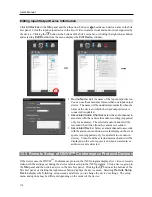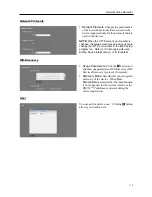Network Video Recorder
99
Chapter 12 — Device Management
You can edit or delete the device from a list. You can also connect to a device to change its settings or upgrade
its software remotely. Go to the
Start
Menu
→
Click
iNEX
→
Run the
iNEX Setup
program and enter
login information
→
Select the
Device
menu.
All Devices
: Displays devices registered in the NVR system. If you delete a device from
All Devices
,
it will not be available to search and play back previously recorded data even if the device is registered
again (network video devices only). Refer to
12.1 Registering Devices
(p. 100) for details about
registering devices.
Device Group
: Displays registered device groups. You can monitor or play back recorded video from
the cameras in device groups. You must register devices in the NVR system and add the devices to a
device group to perform any operation. Refer to
12.1 Registering Devices
(p. 100) for details about
registering device groups.
Layout
: Displays the registered layouts. You can monitor video from multiple cameras in a predefined
layout. Refer to
5.1 Monitoring Video, Layout Monitoring
(p. 49) for details.
Layout Sequence
: Displays the registered layout sequences. You can monitor video from multiple
cameras sequentially in more than one predefined layout. Refer to
5.1 Monitoring Video, Layout
Sequence Monitoring
(p. 51) for details.
Camera Sequence
: Displays the registered camera sequences. You can monitor video from multiple
cameras sequentially in the same camera screen. Refer to
5.1 Monitoring Video, Camera
Sequence Monitoring
(p. 53) for details.
User Alarm In
: Displays the registered user alarm in event settings. You can be notified of user alarm
in events or record video when user-defined text strings are received from a device connected to the NVR
system via TCP networking. Refer to
6.1 Setting up Recording Schedule, Setting up
Event-Based Recording
(p. 67) for details.
Map
: Displays the registered maps. You can monitor video from cameras, event detection and input/output
device’s status on a map. Refer to
5.2 Map Monitoring
(p. 54) for details.
Summary of Contents for CRINEXSN04-2TB
Page 1: ......
Page 2: ......
Page 8: ...User s Manual vi Troubleshooting 160 Specification 161 Index 163 ...
Page 18: ...User s Manual 10 ...
Page 32: ...User s Manual 24 ...
Page 54: ...User s Manual 46 ...
Page 70: ...User s Manual 62 ...
Page 82: ...User s Manual 74 ...
Page 94: ...User s Manual 86 ...
Page 102: ...User s Manual 94 ...
Page 142: ...User s Manual 134 ...
Page 164: ...User s Manual 156 ...
Page 170: ...User s Manual 162 ...