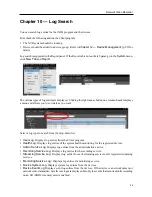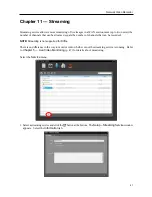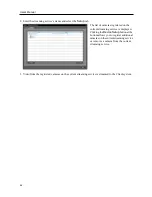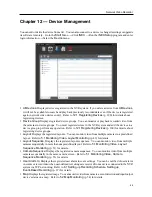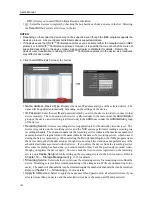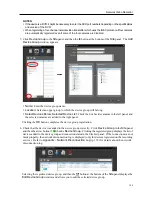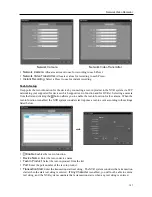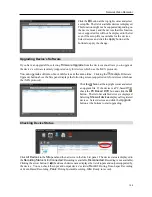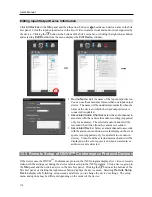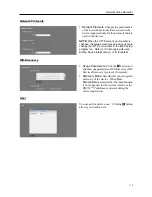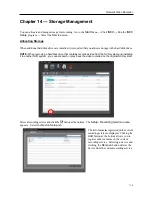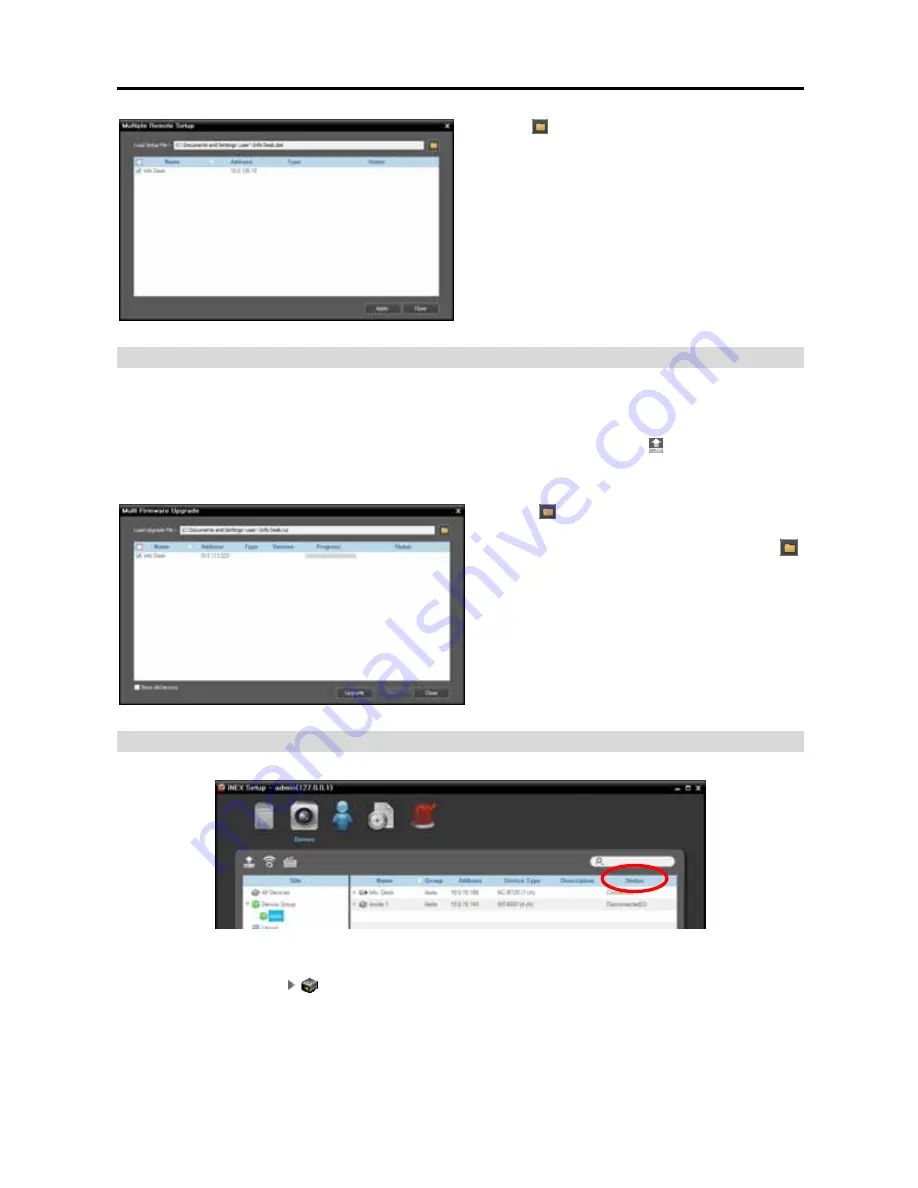
Network Video Recorder
109
Click the button at the top right corner and select
a setup file. The list of available devices is displayed.
This function might not be supported depending on
the device model, and the devices that this function
is not supported for will not be displayed in the list
even if the setup file is available for the devices.
Select devices and click the
Apply
button at the
bottom to apply the change.
Upgrading Device’s Software
If you have an upgrade file, selecting
Firmware Upgrade
from the device menu allows you to upgrade
the device’s software remotely (supported only for devices which use the iNEX protocol).
You can upgrade software of several devices at the same time.
Clicking the (Multiple Firmware
Upgrade) button above the Site panel displays the following screen (supported only for devices which use
the iNEX protocol).
Click the button at the top right corner and select
an upgrade file. If the device is a PC-based DVR,
check the
PC Based DVR
box and click the
button. The list of available devices is displayed.
Selecting
Show all devices
displays all registered
devices. Select devices and click the
Upgrade
button at the bottom to start upgrading.
Checking Device Status
Click
All Devices
in the
Site
panel and then a device in the Site List panel. The device status is displayed in
the
Recording Status
field (
Connected
: Recording is available,
Disconnected
: Recording is not available).
Clicking the arrow button (
) beside each device name displays the list of inputs and outputs supported by
the device. You can check the input and output device’s status (
Record
: During Time-Lapse Recording
or Event-Based Recording,
Panic
: During Instant Recording,
Idle
: Ready to record).
Summary of Contents for CRINEXSN04-2TB
Page 1: ......
Page 2: ......
Page 8: ...User s Manual vi Troubleshooting 160 Specification 161 Index 163 ...
Page 18: ...User s Manual 10 ...
Page 32: ...User s Manual 24 ...
Page 54: ...User s Manual 46 ...
Page 70: ...User s Manual 62 ...
Page 82: ...User s Manual 74 ...
Page 94: ...User s Manual 86 ...
Page 102: ...User s Manual 94 ...
Page 142: ...User s Manual 134 ...
Page 164: ...User s Manual 156 ...
Page 170: ...User s Manual 162 ...